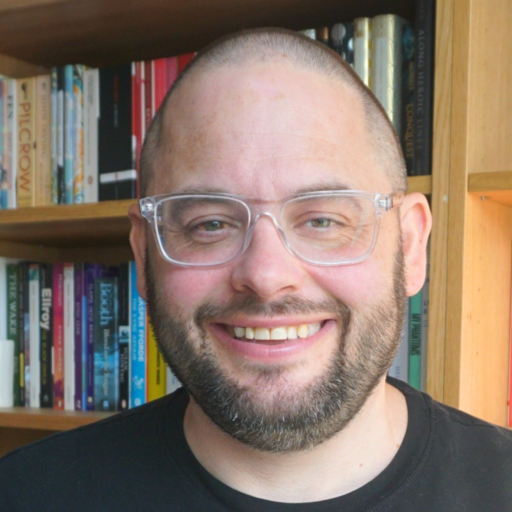Link roundup
I find this stuff so you don’t have to: The learning organization: an often-described, but seldom-observed phenomenon | Harold Jarche – "What should a true learning organisation look like?" Connecting and engaging inside your organisation – "Social networks are inherently…