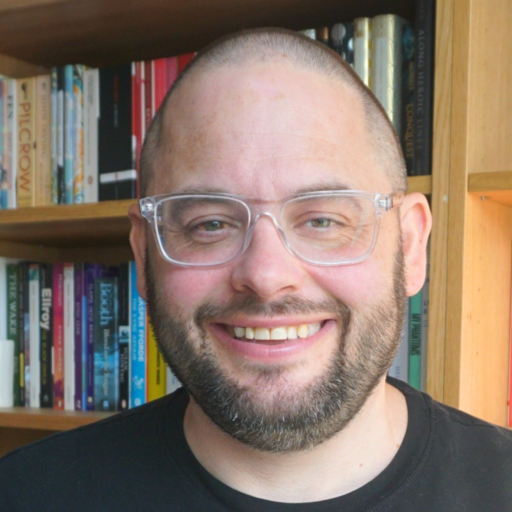Scaling up public sector innovation
A few months ago I was interviewed by some very nice civil servants from BIS and CLG about how central government could help support and scale innovation in local public services. I can’t remember much of what I said, but…