MobileMe
MobileMe is a new version of pretty established service from Apple, called .Mac. Essentially, it puts bits of information that are stored on your computer or iPhone, and stores them online for you. This works, because it means that both…
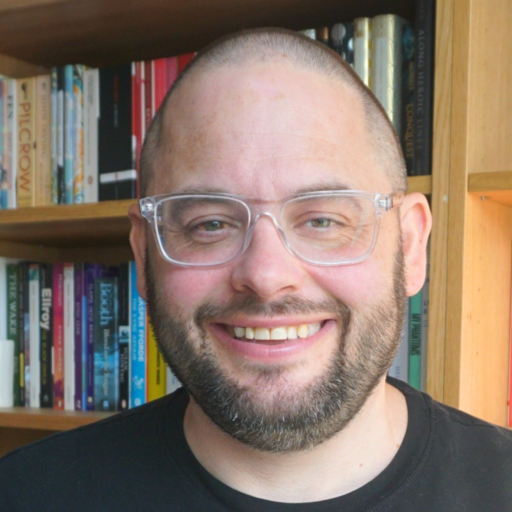
An online notebook
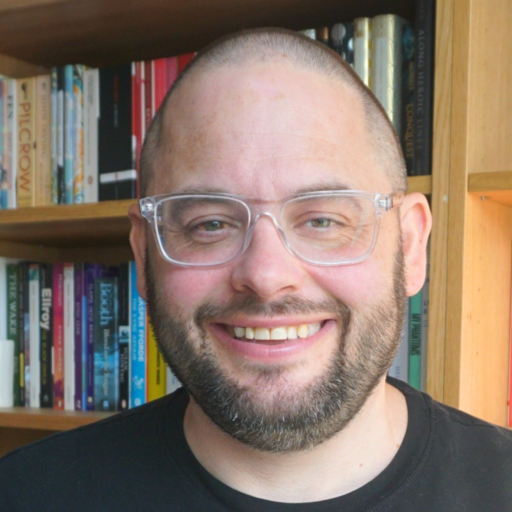
An online notebook
MobileMe is a new version of pretty established service from Apple, called .Mac. Essentially, it puts bits of information that are stored on your computer or iPhone, and stores them online for you. This works, because it means that both…
John Naughton had a request from a friend for an alternative to MS Word on a Mac. John pointed him in the direction of TextEdit (Windows users, think WordPad), which comes built into OSX. One issue with this was the…
Yes, for the first time in my life, I have bought a Mac – to be precise, a MacBook with 2.2Ghz, 120gb hard disk and a paltry 1gb RAM. That will be the first thing to be resolved, I reckon,…