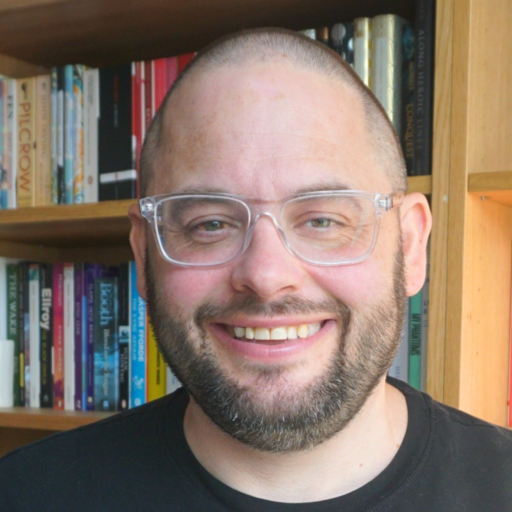📅 Daily Note: September 23, 2025
Building understanding of software markets in local government from the Local Digital team: We’ve also identified through roundtable discussions and feedback from partners that managing effective procurements and successfully exiting technology contracts is a challenge, particularly where internal capacity or…