Zoho’s CRM
I have been looking for a cheap, quick to implement and eay to use CRM (customer relationship management) system to use while a long term solution is identified. This led me to have a play with Zoho’s offering, which is…
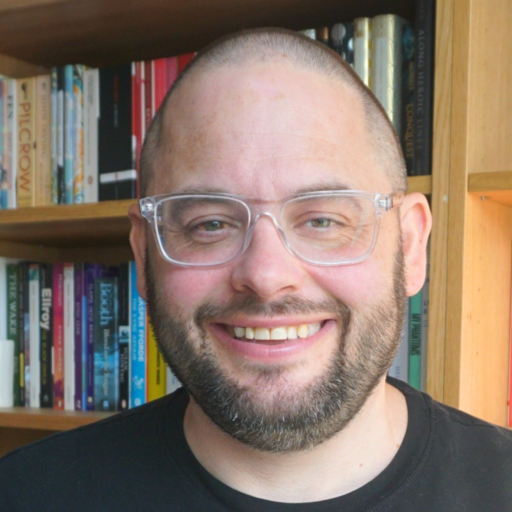
An online notebook
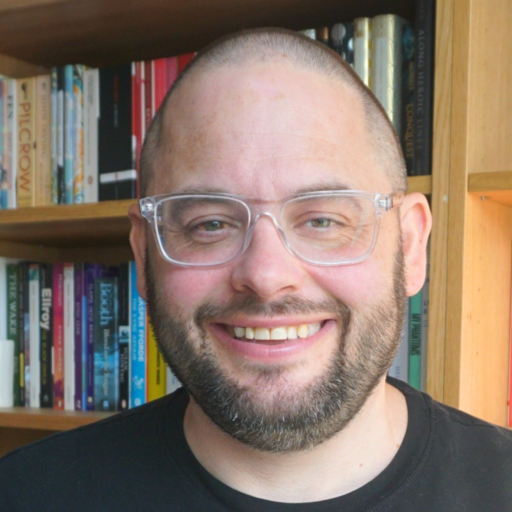
An online notebook
I have been looking for a cheap, quick to implement and eay to use CRM (customer relationship management) system to use while a long term solution is identified. This led me to have a play with Zoho’s offering, which is…
It shouldn’t come as a surprise to most people reading this blog that Google provides a number of services other than their traditional business area of web search. Many of the tools can be used as part of an online…
David Wilcox in a post called Developing the New Media Open Innovation Exchange opens upthe site and the community that developed around it to become a network of social media collaborators, dedicated to producing services and platforms for social benefit.…
Docstoc, currently in private beta looks very interesting as a competitor to Scribd, the ‘YouTube for documents’. The video below shows how Docstoc works. [youtube GLWhgu1trpA] Tags: docstoc, srcibd
Following up on previous posts about Google Gears, the web service that lets you bring your online world offline, I thought I ought to post about a couple more examples of it being used. Both have popped up on the…
Google Gears is already being picked up by third party developers, as reported by LifeHacker. Remember the Milk is a nice online social task (or todo list) manager. Only now it’s offline too. As reported on the Remember the Milk…
Google’s been doing plenty of work, and buying, to create an office suite which runs online. Those who see it as a potential Microsoft killer are always challenged on the fact that the online tools are great while you have…
Zoho are one of my favourite web 2.0 companies. They provide pretty much best of breed web applications: cool stuff like a word processor, a spreadsheet, presentations, online meetings, wikis, and oodles of other stuff Anyway, their latest little number…
Bubbl.us is a great service. It allows you to create mind maps within your web browser. You can share them with other people, and collaborate on them too. A great way of mapping out projects with people who aren’t geographically…
I mentioned Ning a few posts ago, and in the comments Steve Dale pondered whether it could be used to power a virtual community of practice – ie, would it work as a knowledge sharing and collaboration tool? I thought…