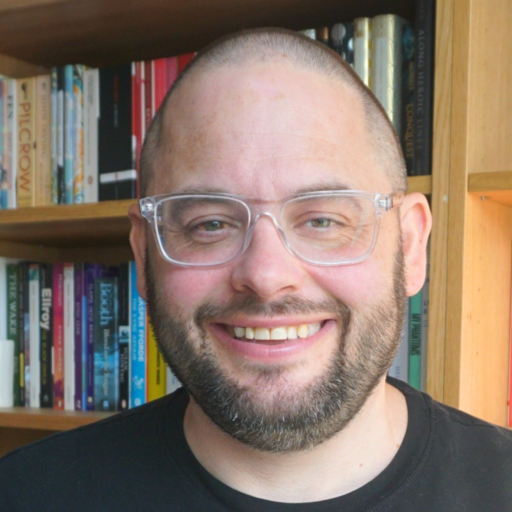Software Freedom Day
Next Saturday (September 20th) is Software Freedom Day: Software Freedom Day (SFD) is a worldwide celebration of Free and Open Source Software (FOSS). Our goal in this celebration is to educate the worldwide public about of the benefits of using…