Finding Mac Software
I am trying to find all the software I need to make my Macbook as useful to me as my Vista laptop is. Obviously some things are made much easier, like making Skype calls (no longer any requirement for a…
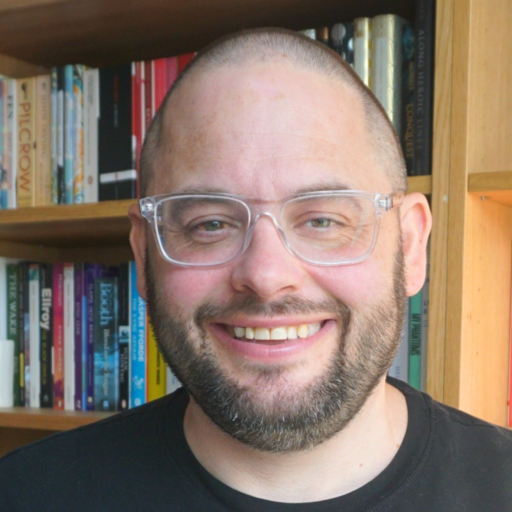
An online notebook
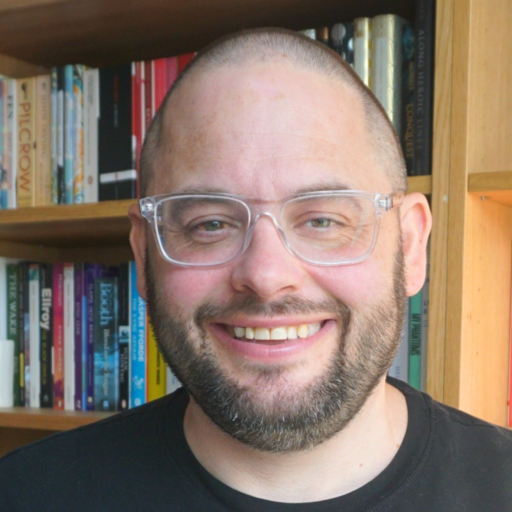
An online notebook
I am trying to find all the software I need to make my Macbook as useful to me as my Vista laptop is. Obviously some things are made much easier, like making Skype calls (no longer any requirement for a…
Yes, for the first time in my life, I have bought a Mac – to be precise, a MacBook with 2.2Ghz, 120gb hard disk and a paltry 1gb RAM. That will be the first thing to be resolved, I reckon,…
I was alerted by Neville Hobson‘s tweet that a bug fix release of FeedDemon was available for download. This announcement came through the FD support forums, which I never look at, so am thankful to Neville for bringing it to…
Notepad, as I am sure everyone knows, is a text editor that comes free with Windows. It’s very, very basic, but that’s part of its charm. I use it quite a lot, for quickly editing HTML or PHP pages, or…
Being a blogger is about far more than just words. To that end, you need tools which you feel comfortable with to enable you to create in any number of different media. Here’s some of the software I use to…
There’s a bug with FeedDemon 2.6, I think. Whenever I click the little orange RSS icon on the FireFox address bar to subscribe to a new blog, it tries to open a new FeedDemon window. Every. Single. Time. This is…
Drupal is an open source content management system which is fully extensible through a huge range of community developed modules. It’s the system which powers the demo site I put together for The Information Authority last year, and it is…
Are, according to Download Squad: Acrobat Reader iTunes Real Player Internet Explorer Outlook Some pretty easy targets there. I use only iTunes out of this list on a regular basis, which I have to because I have an iPod, as…
I’m not having a lot of luck, technology-wise, at the moment. After all my problems with FireFox, it’s now ITunes’ turn to start playing up. I thought it had been behaving itself for a while… Anyway, last night I bought…
Have downloaded and am using the FireFox 3 beta, partly out of interest but also because of the many problems I have been having with version 2 since I switched to Vista. I’ve found myself having to reinstall FF on…