Most people have WordPress’ rich text editor turned on, because generally speaking, it makes life a lot easier. It does have its problems though – one is when embedding media from places like YouTube and SlideShare and the other is when copying and pasting content from other applications like (gasp!) Word. I’ll cover the latter here, and show how you can stop your formatting going all wonky when pasting in.
The secret is in an additional set of tools which can only be discovered when the ‘advanced toolbar’ is displayed. You can do this by clicking the little button that looks like this:

This then pops open another row of icons which let you do all sorts of exciting things:

They are, from left to right: select formatting from your stylesheet; underline (this is baaad); full justify text; choose font colour; paste without formatting; paste from Word (aha!); remove formatting; clean up code; insert symbol (like this: © for example); undo; and finally redo.
To paste text from Word, then, select and copy your text in the document in Word, then switch to your browser where you are posting from, and click the paste from Word icon. This will pop up another window for you to paste your text into, so do that and then hit ‘Insert’. WordPress will then have a pretty good stab at converting your formatting into something it understands. Bingo!
If that doesn’t work, you are probably best off using the paste without formatting option, and then reformatting your text within the WordPress editor itself.
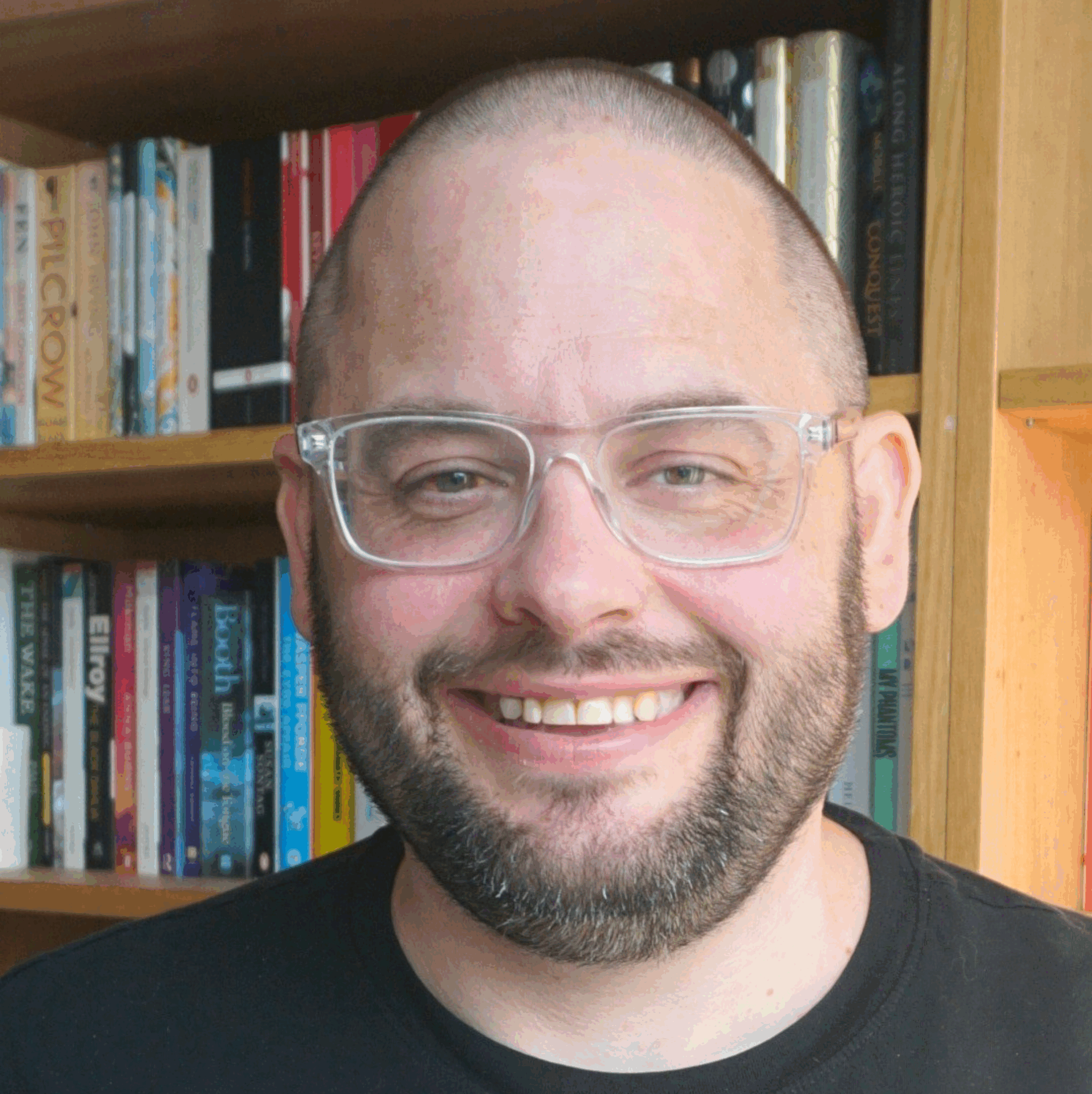
Thanks for these helpful tips – I’ve been using WordPress for ages and have never thought to see what that toolbar button does! I always just switch to Code view when I need to paste into the editing box. The insert symbol function will be really useful too.
This will save you some time… on my behalf 🙂