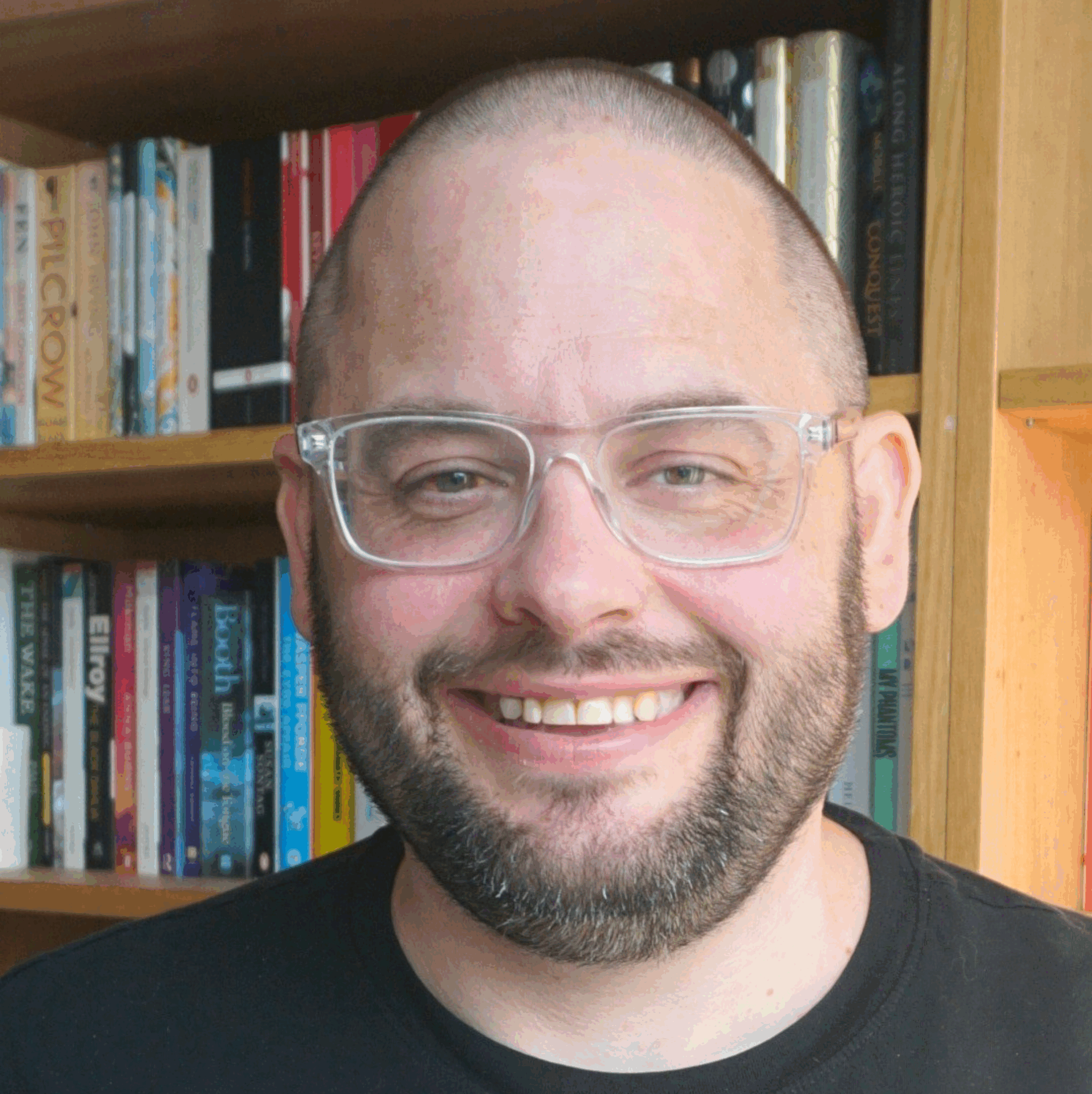I’ve mentioned elsewhere that while WordPress.com is probably the best place to start for beginner bloggers, it also isn’t the most customisable of environments. In other words, if you want total control of what your blog looks like, you need to host it yourself using the download from WordPress.org.
[It’s often said that you can’t run adverts on a WP.com blog. This is true, although Automattic, the company behind WP.com (and which drives the development of the open source WordPress project), do run ads on every WP.com blog. This may surprise you, but ads are served to not-logged in readers of WP.com blogs when they visit it via a search engine (if my memory serves me correctly). If you don’t believe me see here – and if you really don’t want ads on your WP blog at all, move away onto a self hosted solution, and likewise if you want to run your own ads on your blog.]
Anyhow, there is still stuff you can do for free on WP.com to make yor site look a little more groovy. Obviously there is the ever-growing number of themes which you can use to give your site a cool look and feel, but more interesting are the WordPress widgets. These are gobbets of code which make your blog do interesting thing in the sidebar(s) of your theme. In this post, I am going to run through the various widgets that are available, what they do and how you can use them to make your blog more interesting.
Akismet
All WordPress.com blogs have Akismet running as standard, and as I have mentioned elsewhere on this blog, it really is the best of breed in blog spam prevention. This widgets lets you display on your blog just how many comments Akismet has put into the spam bin for you as a kind of badge of honour. After all, if people are spamming you, you must be good, right?
Archives
Pretty basic this, it displays a chronological list of months and years which people can use to find content from your dim and distant past.
Authors
If you are using your WordPress.com blog as a group effort, you can use this widget to list the contributors, with their avatars and links to their archive of posts. You can also list up to their latest 10 posts too.
Blog Stats
Shows a little badge on yout blog displaying the numbers of hits you have received, based on the stats in your WordPress.com dashboard. Probably not a good one to use in your first week of blogging.
Box.net File Sharing
Box.net is a wicked cool site which lets you upload files to their server, for backup and sharing purposes. It’s a really nice looking site and one of the leaders in this particular field. This widget allows you to display the files you have chosen to make public in your blog sidebar.
Calendar
Lets people find posts by clicking on dates in a calendar. These were very popular a few years ago, but these days are pretty much a waste of screen real estate, in my opinion.
Categories
Another way of helping readers navigate around your content. WordPress.com allows you to present your list of categories as a straight list, a dropdown or with the numbers of posts within each category displayed. Nice.
del.icio.us
Show your latest bookmarks in del.icio.us with your blog readers. These are good for sharing stuff that you don’t necessarily want to comment on in too much depth. The alternative is to do what I do and have an automated daily posting of the sites I have bookmarked to my blog.
Flickr
As easy way to display your flickr photos in your sidebar. Alternatively, if your photos are rubbish or irrelevant, you can display anyone’s public photos with a certain tag, say. Brightens things up no end.
Links
Shows the links you have put in your blogroll on the WP admin panel in your sidebar. Nice for building some link-love.
Platial Mapkit
Platial is a service which allows you to create and share ‘social’ maps. If you’ve heard of Frappr, well, that’s a part of Platial – it’s the bit that deals with mapping where people are. This widget lets you easily embed the maps you have created into your blog. More here.
Meebo
Meebo is a great service that lets you have converstions cross many instant messaging protocols (like AIM, Jabber, MSN, Yahoo! etc) using a web page rather than a client application (it’s a good way of using IM at work, folks). This let’s you have a little window in your sidebar that let’s people chat with you on your own site! Could be annoying. Anyhow, the WP.com blog post about this is here.
Meta
Provides a bunch of links, such as to your control panel and RSS feeds which is sometimes handy to have available. One of the first to disappear when you want exciting, shiny things.
Pages
Shows a list of all the static pages you have created on your blog. Handy for navigation.
Recent Comments
Show how amazingly popular your blog posts are with commenters by showing the latest additions to the conversations you’ve started.
Recent Posts
Shows your recent posts in a little list in the sidebar. Useful if your posts are VERY long, and so it takes ages to scroll down through them, or if you theme only displays one or two on the home page.
RSS
RSS widgets are cool as they let you add all sorts of extra content into your sidebar. You can be really creative with these widgets if you put your mind to it: think Yahoo! Pipes and that sort of thing. Anyway, if you bog elsewhere or have any other kind of RSS feed, you can regurgitate it onto your WP.com blog sidebar with as many of these babies as you like – just scroll down a bit on the Widgets screen to see the dropdown where you can select how many you want.
Search
Whacks a simple search box on your blog sidebar wherever you want it. Somewhere near the top is good.
Sonific Songspot
This widget lets you post songs into your sidebar using the Sonific service. See here for more information on how it works.
Category Cloud
Presents your categories as a cloud rather than a boring old list. Groovy.
Text
Almost as much fun as the RSS widgets, you can dollop all the text or HTML code you like in these, which makes them handy for customising your sidebar with images, links, text and stuff. As with the RSS ones, you can have loads of these.
Top Clicks
Lets people know what the most popular outbound links are on your blog.
Top Posts
Shows the most popular posts on your blog in terms of the number of views they have received. Again, this is driven by the WordPress stats.
Vodpod videos
VodPod is a cool service that lets you collected videos from around the various online video sharing services and have them in one place. You can then build communities around them, or just have a widget on your blog’s sidebar showing the latest ones to have been added to your ‘Pod’. And that’s what this widget does. More here, if you want it.
Tag Cloud
It’s a cloud. With your blog’s tags in it.
So that’s widgets on WordPress.com. There are other things you can do to make your WP.com blog more exciting, and I’ll cover those in another post. I’m knackered now.