If you are a Gmail user, you’ll be used to the many benefits that this webmail service provides, like massive storage, great search, powerful filtering and labelling of email, inbuilt instant messaging and voice calls over IP, and the ability to access your email anyway you like with POP and IMAP controls.
However, for a while now Google have been sneaking extra features into Gmail, which you can find by clicking Settings on the top right of the Gmail screen, then on the Labs tab on the settings screen. You’ll then see a big list of extra features you can add – some useful, some silly. Here are the ones I have enabled:
1. Tasks
The Tasks feature is great – building in a simple task list to Gmail, which makes it a doddle to create as many lists of stuff that needs to be done as you like, and attaching emails to them is made really simple: just select the email and then click on ‘Add to tasks’ under the ‘More Actions’ menu. I’m using this at the moment to list all the emails I need to reply to.
2. Quick Links
Adds a box on the left hand side of the Gmail screen allowing you to add as many bookmarks as you like. I’ve got things like admin link for the various blogs I am managing at the moment listed on mine.
3. Superstars
Superstars enables you to click through different types of stars to add to emails to make them stand out a little bit more. Makes things a little more colourful if nothing else.
4. Default ‘Reply to all’
I’m always forgetting to choose the Reply to all link when responding to group emails. This, as it says, makes reply to all the default. Must be careful with this when being rude about people…
5. Forgotten attachment detector
Not perfect, but this scans emails for words like ‘attachment’ or ‘attached’ and, if there isn’t a file attached to the emails, pops up with a warning when you click send. Useful for avoiding those occasional d’oh! moments.
6. Custom label colours
Just like Superstars, helps you differentiate between the different labels you give to emails with colours.
7. Mark as read button
Dead handy this, let’s you mark emails as read with a single click rather than the, er, two clicks it took before. Seriously, I save nanoseconds with this.
8. Google Docs gadget
This gives me a sneaky peek at my Google Docs, letting me open them from within Gmail, which is quite handy.
There are a few other gadgets I don’t use, but which, like the ones I have outlined above, help to make Gmail a kind of portal (I know I’m not meant to use that word…) to all your online organisational stuff. For instance, there’s a Google Calendar gadget which gives you a preview of what you have on that day. So if you are a user of all these Google services, you can make Gmail your home page and not worry about the rest.
What – if any – of these gadgets are you using? And how do you feel about your inbox becoming the hub of your online life?
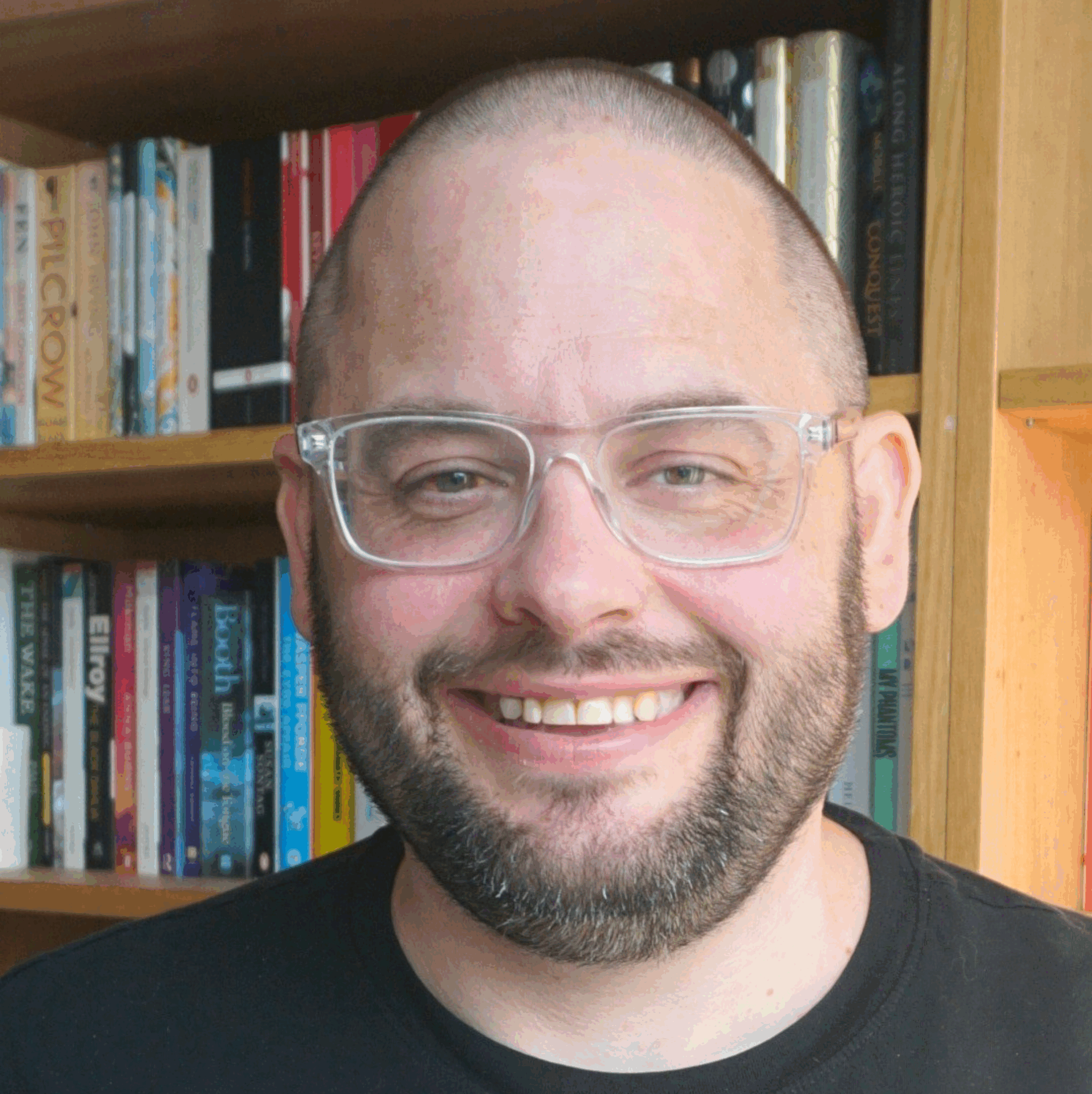
the best part of gmail is the keyboard shortcuts:
[ = archive and move to next message
j = don’t archive and move to next message
Out of the office for a week and came back to 751 unread emails (despite having iPhone net access). Took less than an hour to manage 751 unread emails.
Thanks for highlighting the new features Dave, this is useful.
If you’re using the standard Gmail, I understand that the “Labs” tab will automatically appear under “Settings” (though it can take a while to rollout to everybody’s Gmail account).
I was wondering when “Labs” would appear in my account (I use Gmail via a Google Apps account). It turns out that you first have to enable the new features as a Google Apps administrator. Dan Benjamin has posted on how to do this:
http://danbenjamin.com/articles/2008/12/labs-love-at-last
Giving all your email to Google? That’s crazy. Get a good IMAP server and a good email client and life becomes much easier. Hope this blog gets back on track and doesn’t have another 100%-advert post soon.
MJ, you’ve got this one wrong. ALL my posts are 100% advert!
Gmail has definitely got so much better with these new labs features.
In addition to the list above, I’ve turned on the feature that moves your labels and chat boxes to the right of the inbox, so you can see the other gadgets (like google docs) more easily.
Another great feature is the ability to add gadgets by URL. I’ve added this Twitter tool, and it’s helped me tweet more: http://www.twittergadget.com/