💻 New Mac, new setup (June 2025)
I’ve recently moved into an office in the garden – a fancy shed, in other words. Doing so exposed a weakness in my tech setup, based as it was on a Mac Mini. When I returned to the house, I…
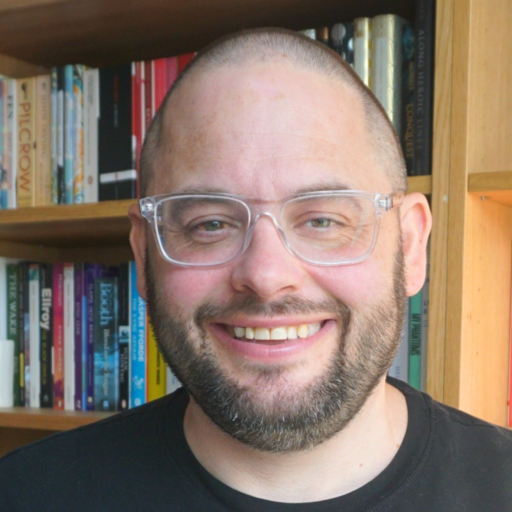
An online notebook
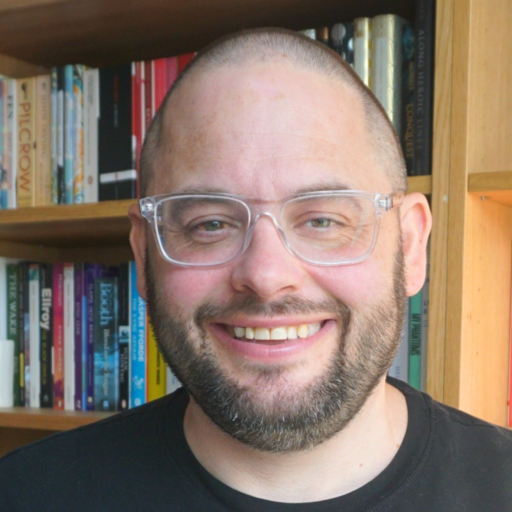
An online notebook
I’ve recently moved into an office in the garden – a fancy shed, in other words. Doing so exposed a weakness in my tech setup, based as it was on a Mac Mini. When I returned to the house, I…
Google have announced a new model of their Chromebook – the web only laptop that runs their Chrome operating system, which essentially consists of a browser and not much else.
As well as the laptop, there’s now a desktop machine too – which is rather reminiscent of the Mac Mini.
Both look like nice bits of hardware – but just how useful is a computer that only runs web based apps?
For the last couple of months I’ve been playing around with a Lenovo Ideapad S205. It’s a slightly bigger than a netbook machine that runs Windows 7. I’ve been a pretty dedicated Mac user for the last five years or…
I’ve had a pretty settled tech line-up for a while, which works really well for me. Essentially – 24” iMac on the desktop, MacBook Air for the portable and an iPhone for the really portable. The iMac is fine for…