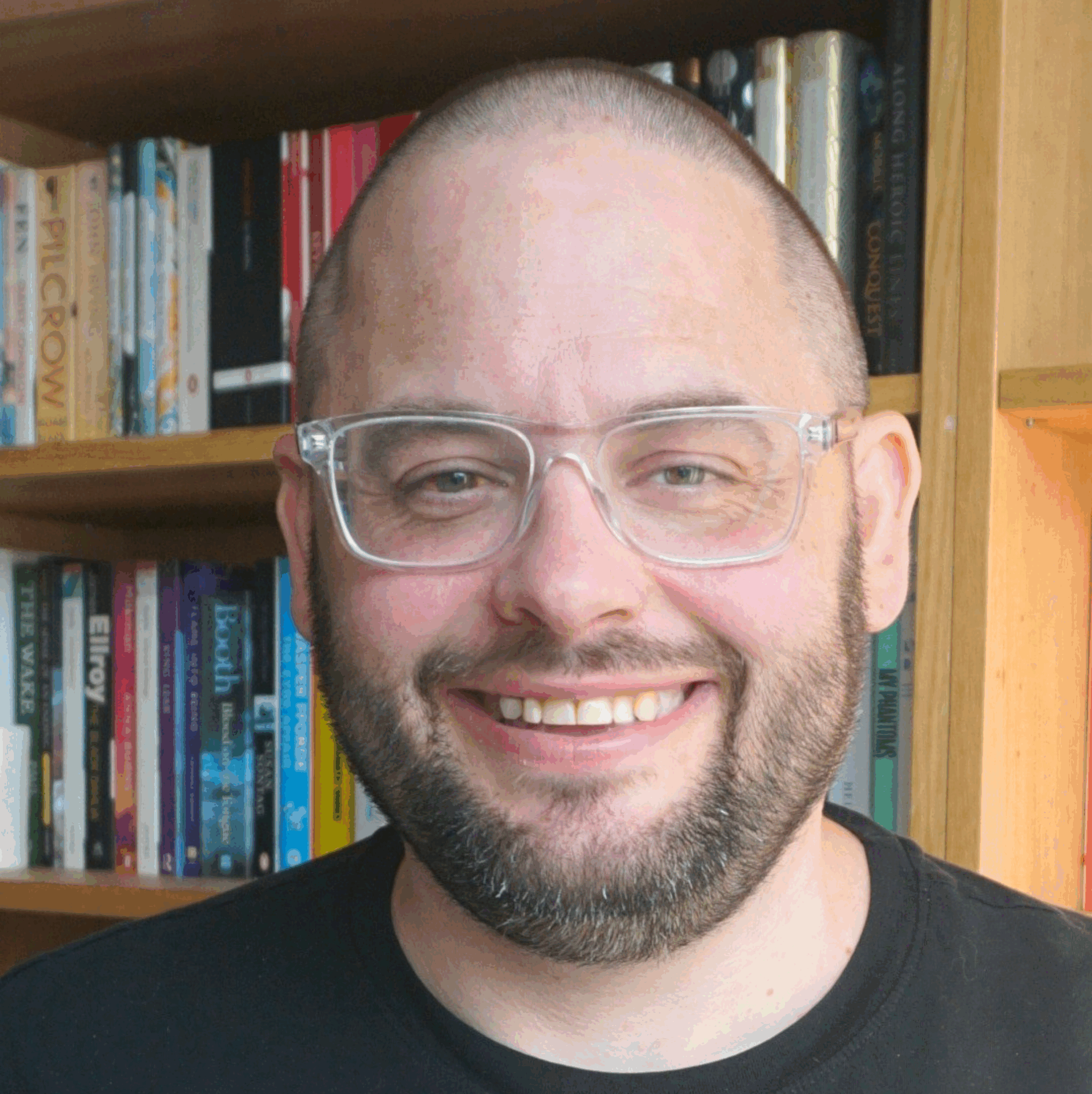I’ve recently moved into an office in the garden – a fancy shed, in other words. Doing so exposed a weakness in my tech setup, based as it was on a Mac Mini. When I returned to the house, I couldn’t access my computer!
Now, wellness gurus would probably be yelling “GOOD!” at me at this stage, but, y’know, sometimes I don’t want to have to go outside to do some work, and I fancy doing my email over a lazy breakfast, or I just want to check something in the evening. It was really annoying not being able to. So, I switched the Mini for a new Macbook Air.
I went for the 15″ one, as I don’t travel much these days, and the extra screen real estate is good for my eyes. I also maxed out the specs, so got the new M4 model with the 512GB SSD and 32GB RAM in the Midnight colour (a sort of light black, if that makes any sense at all). I don’t want to be having to replace this thing any time soon.
In terms of hardware to make it work in the office/shed, I went for:
- Logitech MX Master 35 mouse – this mouse is brilliant. I find the Apple Magic Mouse cumbersome and heavy, the lack of buttons annoying, and the ability to use it as a trackpad replacement useless. This mouse is regularly recommended on various trustworthy websites, and I have to say I love it. It’s pretty light for a wireless mouse, very ergonomic, and has loads of programmable buttons which both don’t get in the way and are really useful.
- Spigen Urban Fit Laptop Case – fairly standard hard case to protect the outside of the laptop. Has a pleasing texture, but isn’t sticker friendly, I don’t think. It has however proved to be very adhesive when it comes to animal hair.
- Rain Design mTower Vertical Laptop Stand – went for a vertical stand, because I’m happy to keep the laptop shut when I am at my desk and plugged into the monitor. Fits the laptop nicely.
- WAVLINK Thunderbolt 4 Docking Station – this was the thing I probably did the most research and agonising over. Some of these things are ridiculously expensive, but at the same time i didn’t want to go too cheap, and find myself overloading the thing. This has worked with no problems since I got it.
- Apple Magic Keyboard with Touch ID and Numeric Keypad – i umm’d and ahh’d over the keyboard – was very tempted to go for something mechanical, but in the end stuck with the official Apple one, but went for the bigger size.
This is in addition to the Dell 27″ monitor and Logitech webcam I already owned. Some of this may seem a little pricey (although by no means the most expensive kit out there) but I have to say, using higher quality gear genuinely makes a difference to my productivity (honest).
Software wise, I’ll break this down into categories to make life easier! There’s a lot and quite of a few of these are utilities that start up on login – hence why I maxed out the RAM, I guess.
Setapp
Setapp is a neat subscription that gives you access to a mighty range of Mac apps for a single monthly price. You do have to make it work for you, but luckily some of these apps are properly best in class, and the others are good enough to replace first choices which otherwise would cost extra dosh.
- Canary Mail – I have an email address that runs on Fastmail rather than Gmail, and I like to have a desktop client for it (I use Apple Mail for my iCloud account. I have too many email addresses!). Canary was available in Setapp, so I use it. It’s fine.
- Ulysses – one of the better writing apps for longer documents out there. I tried using it for an ‘everything bucket’ for a while but that didn’t work out.
- Commander One – a Finder replacement, with a lot more options but most importantly a twin pane display, which makes organising stuff much easier. I could live without it, but it’s included, so what the hell?
- Bartender – when you run as many apps as I do, the menu bar at the top of the Mac desktop gets very cluttered. Bartender helps me keep it neat and tidy.
- Rocket Typist – this allows me to create various little abbreviations that automatically expand into words or phrases. For example, I can type my telephone number with just 2 characters – and I don’t have to remember what it is! Text Expander is probably the number 1 app in this space, but Rocket Typist works fine for me.
- Dato – the Mac shows the date in the menu bar, but it doesn’t do anything. Dato makes it clickable, so it shows what meetings I have coming up. Inessential but neat.
- Paste – a clipboard manager. It remembers everything cut, copy, and paste, so I can go back and use them again. This is one of those tools that once you’ve used it, you wonder how you ever managed before.
- Yoink – rarely used but helpful when needed. When dragging and dropping stuff (files, folders, text, photos etc) around the screen, Yoink lets you temporarily leave it in a dropzone on the desktop, then come back for it later
- CleanShot X – makes taking screenshots a breeze, a significant improvement on the built in Mac method
- Soulver – I used this purely as a sort of conversational calculator. I’m not great with figures, and so I can type calculations in words to get the response I am after – usually working out percentages!
- Nitro PDF Pro – a PDF editing tool that saves me having to shell out for Acrobat Pro. It’s fine.
- CleanMyMac – a handy set of tools to keep the Mac working as it should
- Coherence X – can turn websites into desktop apps. I don’t use it much, other than for Google Tasks, which I use to log daily to dos, and having it lingering in a browser tab is not something I enjoy (this is very niche, I get it)
- Mindnode Classic – a really easy to use mind mapping tool. Been using this for planning and organising thoughts for years
- MarsEdit – my desktop blog editor of choice. Venerable but brilliant. I don’t use it quite as often as I used to, because of the micropost system now in place on this blog, but I still prefer using MarsEdit to blog when I can.
- Gemini – not something I use all that often, but Gemini hunts out duplicate copies of files, and lets me tidy them up.
- Permute – really good little app for converting all sorts of media files to different formats. Not a problem many people have, but when you do, it can be really annoying.
- Sip – a really simple tool for picking colours from anywhere on the screen
- TextSniper – pulls text out of images
- Diagrams – makes a certain type of diagram very prettily. Doesn’t work for everything though.
Fair to say I get my money’s worth from Setapp.
Free as in speech and/or beer
There’s a bunch of things I use that don’t cost money – not all of them proper open source though.
- NewNewsWire – an old school feed reader for people like me who need such things. It’s free and open source, and brilliant.
- AltTab – I find the Mac version of the Alt-Tab shortcut annoying – it scrolls through open applications, not windows. This fixes that – and does a load of other stuff I haven’t really looked into.
- Rectangle – makes resizing windows, tiling them just how you want them etc easy peasey.
- iTerm – a general improvement on the basic Terminal app. To be honest, I install this out of habit more than anything. Likewise the first thing I do with it is install Homebrew – also for no good reason.
- Alfred – again, an improvement on the built in Spotlight tool. Means I can do more from the keyboard.
- BBEdit – when I need to edit some bog basic text, BBEdit is my go to, especially as it now had a free version.
- Google Drive – Localise runs on Google WorkSpace, and I usually happily use the browser. Sometimes though moving files around on the desktop is easier.
Stuff I have bought
I do shell out for individual bits of software occasionally, although it is relatively rare. One of the things I love about the Mac though is the time and care taken by those developing apps for it – and that makes spending the money a little bit less painful than it would be otherwise.
- Mimestream – I like having email in a native app rather than a browser tab, and Mimestream – despite the terrible name – seems to be the best at working with Google accounts.
- DEVONthink 3 – my new everything bucket, and it’s working great for me. Having tried loads, I just decided to splash the cash and buy the behemoth. I use about 2.5% of its features, admittedly, but I like them. Main uses are storing PDFs and archives of webpages in a library, keeping notes from all my meetings in one place, and maintaining a work journal of what I am doing and who I am talking to.
- Transmit – bit of an indulgence, but I find every other FTP client annoying, so am happy to shell out for Transmit’s ease of use.
- Sketch – a recent addition. I had been using Figma’s free version on the web for my very basic needs, but was reaching the point where I would have to start paying, and so I went for the native desktop option instead. It feels solid, although as with much of the software I use, I barely scratch the surface of its capabilities.
- Screen Studio – a new one for me, but this seems to be the top choice for screen recording – something I intend to do a lot more of in the near future.
- OmniOutliner – I bought this on the App Store years ago, and so always download it, although it rarely gets used these days, unless I am really struggling to get my thoughts in order about something
- Pixelmator Pro – been using this, and the non-pro version before it, for years. My image editing needs are very basic and Pixelmator just works
- BetterMouse – way better than the standard Logitech software for customising my mouse. Well worth the £7 or however much it was!
- Microsoft Office – grumble, grumble. A necessary evil.
Native apps for web services
Most of these are just Electron or similar wrappers around websites, that give an ersatz sense of the solidity one gets from a proper native app. Still, at least they don’t take up valuable tab space.
- Trello – still one of the best ways to throw together a collaborative to do list / lightweight project plan
- Slack – a customer uses it heavily, and i am a member of a couple of community focused groups
- Miro – no idea whether Miro is the best app for the online workshopping thing, but it continues to serve my needs just fine
- Whatsapp – seems to be the default comms method for an awful lot of people these days. Being able to type on a full size keyboard speeds things up, even if it doesn’t reduce the typos!
- Zoom – still my preferred way of doing online meetings. Google Meet is quick and easy, but feels flakey still. Teams is a royal pain in the backside, although sadly it seems to now be the default for most of the people I talk to regularly.
So, quite a lot of stuff. It’s taken me an age to put this together, so hopefully there’s something useful in there for everyone. My question: have I missed anything?!