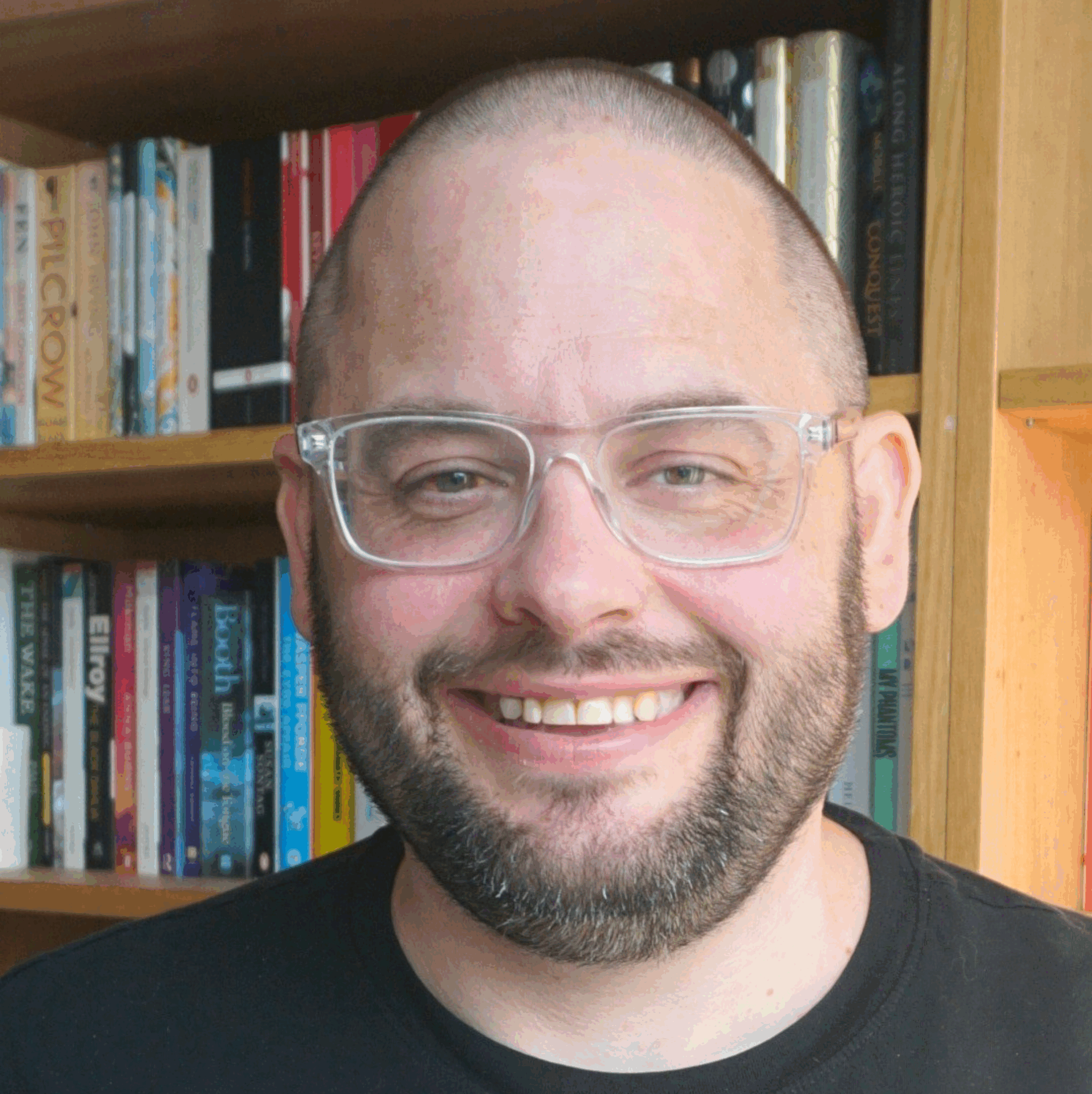August was not the chilled out month I was hoping for! Took a week off for staycationing but otherwise was nose to the grindstone on really exciting work, but work nonetheless. Hoping to be able to poke my head up above the parapet more over the next few weeks! #
One of the things I have been working on is a rebrand of my consultancy business, SensibleTech. I’ve never been hugely keen on the name, and the current website is basically an embarrassment!
So, am rebranding it to Localise, emphasising my almost-total devotion to local public services, and with an awful lot of help from Steph⬈, I’ve been wrangling with WordPress to give a better account of what I actually do these days – embedding stuff like the digital quality model and my strategy framework into something vaguely coherent. Launching soon, but here’s a sneaky peak:
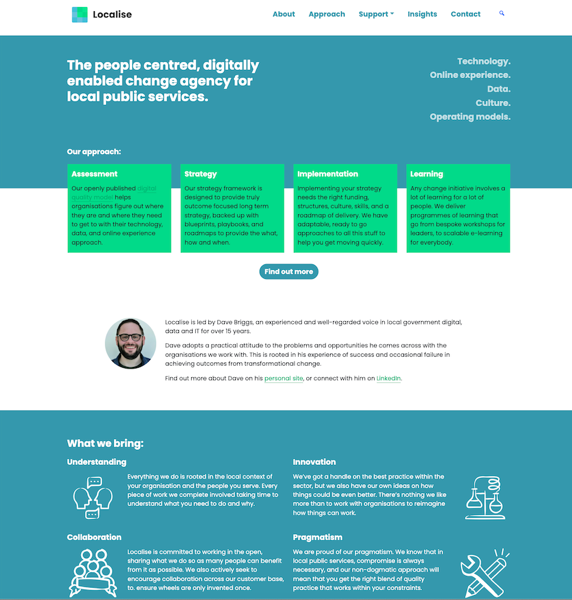
Of course, I know that most people don’t care one jot about this – for the meantime Localise will remain very much Dave Briggs Incorporated – but I think this new brand gives me more of a chance to grow the business, should I choose to in the future. #
Working with a client last week, I ran a new exercise in a face to face workshop which I called Empathy and Efficiency.
It combines producing an empathy map⬈ for a person using a service with an ‘efficiency map’ which looks at things from the council’s perspective. Once both are complete, you are able to compare them and spot areas of alignment, and – perhaps more importantly – where the clashes are.
It is obviously incredibly important to consider user needs, and design around them. But it’s also vital that the organisation’s needs are also met – whether statutory, financial, or political. Otherwise, what’s the point?
I think it worked well, and at some point I’ll tweak it and share some templates, etc. #
Shape the market and buy better stuff⬈ by Catherine Howe – a proper digital leader if ever there was one:
I am constantly struck by how often we in local government are forced to buy poor technology. For all the brilliant digital work done over the last decade we as a sector seem remarkably content to put up with badly designed stuff that is built on legacy architecture which is badly translated to the cloud.
It’s simplistic (though tempting!) to blame client side skills gaps for our purchasing decisions and I think thats part of it. I think it’s also down to us not creating an internal appetite for better technology – once you give people an awareness that something better is possible then they will be more demanding.
It’s an important point, brilliantly made, and one I have been wrestling with over the summer a great deal. #