I love technology. Actually, no I don’t. I like the idea of technology, and the potential of it. Actual technology generally makes me swear. Anyway, where was I?
So you’ve decided that you need to do something exciting, using technology. Let’s focus on social stuff, as that’s really all I know about. Maybe you’ve put your strategies and policies together and are ready to actually get into some doing. There are a number of approaches you could take:
- Do your best with what you have
- Cobble together free stuff
- Buy something to do it all for you
- Build something yourself
- Some kind of weird hybrid of all the above
What should drive your decision on which route to go down, and what tools you use should depend, of course, on what you need. That sounds obvious, but it’s surprising how few organisations really understand their needs, which are dependent on
- What it is you want to do – in other words, activity
- How you are organisationally set up to approach this
The first point is another classic bit of Briggs stating the bleeding obvious, but it is worth writing this down and being clear about it. What are we talking about here? Replacing meetings with something more useful? Getting greater benefits than you are currently getting from email discussions? Creating a new community of people who are going to help you do all kinds of cool things?
The second point might be worth delving into in a bit more detail.
Issues that should be considered when looking at how your organisation works needs to take into account factors such as:
- Skill levels in the organisation
- Desire to share, collaborate and work together amongst staff
- Security issues around access and data security
- Hardware people have available, including speed of access etc
- How much money you have to invest
- Whether you need to work with and involve other organisations
All of these things may have as big an impact on your eventual choices as the activities bit. If you decide you need an enterprise collaboration platform, and go and procure something really amazing, but nobody in your organisation knows what it is, how to use it, or what the point of it is, then you’ve got a car crash on your hands.
Likewise, if you decide the future is in the cloud, and set up a system to do just that – but only find out from the IT security guys that it’s not possible for the organisation to host its files on various different servers across the globe at the very last minute, again, you’re ending up with egg on your face.
So before deciding on what tools you want and how they are going to work, it’s a good idea to spend some time figuring out the capacity within your organisation to deal with the technology you want to throw at them first – these are just as important as functional requirements and all the other stuff.
Quite a bit of inspiration from this post came from bits of the book Digital Habitats by Etienne Wenger, Nancy White and John D Smith. Well worth a look.
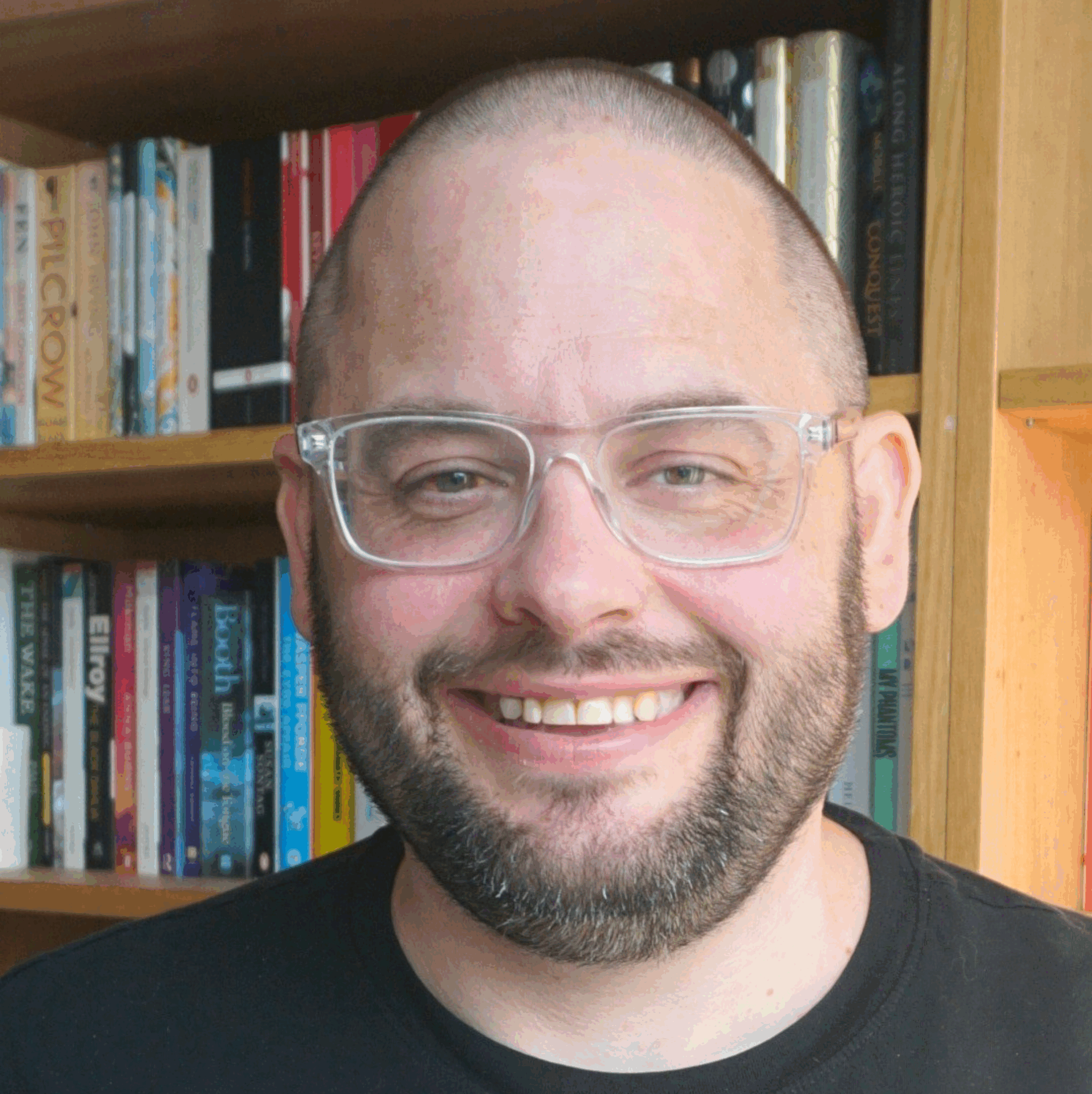
 Being a blogger is about far more than just words. To that end, you need tools which you feel comfortable with to enable you to create in any number of different media. Here’s some of the software I use to create my blogs and other online content. It would be cool to know what other options are out there, so do let me know what you use in the comments!
Being a blogger is about far more than just words. To that end, you need tools which you feel comfortable with to enable you to create in any number of different media. Here’s some of the software I use to create my blogs and other online content. It would be cool to know what other options are out there, so do let me know what you use in the comments!