 Digital tools provide great ways to collaborate online. Whether working with a smallish team to co-create a document, or engaging the wisdom of the crowd to build a list of ideas, the net allows us to work with people at a previously impossible scale.
Digital tools provide great ways to collaborate online. Whether working with a smallish team to co-create a document, or engaging the wisdom of the crowd to build a list of ideas, the net allows us to work with people at a previously impossible scale.
But how to do so effectively? There’s nothing more depressing than a collaborative project that nobody wants to collaborate with you on; or a popular collaboration that runs out of steam, or drifts off at tangents.
Here’s a ten step process I’ve come up with to help your project succeed.
1. Identify who might be interested
There’s no way you will pinpoint every person who might be interested in what you are collaborating on. However, you should be able to spot the people you are aware of who will definitely get things going. This might be because they have a track record of getting involved on this issue, or that they know their way around these kinds of processes. Either way, they are useful people to have around.
Reach out to these folk and let them know what you are planning to do. Keep the specifics around the tech side of things vague, but recommend they encourage others to get in touch, so you can use other people’s networks to create a bigger list of initial collaborators.
Also find out at this stage roughly what level of tech-savvyness there is among this initial gang. Find out how they like to communicate – do they prefer email, discussion forums, or are they happy getting their hands dirty with a wiki? This will help inform which platforms you choose.
2. Put a platform together
Bearing in mind what you found out in step 1, decide at this stage what system you want to use. The fundamental factor is to keep things as simple as you possibly can. Other issues include whether you want to host it yourself or are happy for the content to be sat on someone else’s server, and whether you need to restrict access.
On the first point, by and large hosted platforms are far easier to set up and use and often are more functionally rich than those which you manage yourself. On the second, make it as open as possible, so that there are few barriers for people to get involved.
Make sure your decision on platform and process matches the research you’ve done with your initial user group in terms of the way people collaborate. Are they happy editing other people’s work? Would they prefer commenting, or submitting ideas?
Getting this right is important, but it shouldn’t get in the way of starting your project. Pick something that will hopefully work, but be flexible to allow for change in the future.
3. Get the content on the platform
It’s very hard to begin a collaboration with a blank page. You do need some content to get people talking and give them something to work with.
This, depending on your starting point, can be a quick or a very labour-intensive job. Copying and pasting text from other documents is fine, but when it is from (say) a PDF some cleaning of the formatting is likely to be necessary. Make sure you factor the time in to get this done.
Don’t forget your users when adding content. Consider adding some consistent header text to the top of each page, explaining what the content is, how it can be edited or discussed, and how the project administrators can be contacted for help, etc. Ensure that you take into account what people told you at stage 1. If people say they like to respond by email, make sure there is an email address they can send comments to, and a process for getting those comments onto the platform.
Ensure that the navigation for the platform makes sense and that people will be able to find the bits they are interested in easily. Test it out on some of your initial group to get their thoughts. Maybe find a complete web-novice in your organisation to take a look and see how they get on with it.
4. Set the rules of engagement
Having rules is boring, but a lot of people like them. Part of this will come into the page heading text I mentioned in step 3, but it is probably worth explaining again on a separate page. Make it explicit who should have view and edit rights to the content and also how vandals will be dealt with.
It might also be worth explaining exactly what will happen to people’s content that they add, who it ‘belongs’ to and under what licence it is published online. These things shouldn’t matter to most people, but those that do care often do so loudly.
It probably is also a nice idea to explain what the aim of the whole exercise is – what is the eventual output likely to look like? And how will those who have collaborated on it be credited?
5. Invite and manage contributions
Now invite your initial group to come onto the platform to start collaborating on the content. Keep it to this gang as much as you can to start off with. Any problems in the structure of the site or the way content is made available will soon be spotted and fixed.
Other things will be bound to go wrong at some point. People will accidentally delete entire pages of content, for example, and panic about what to do about it. Make sure you and your team are keeping a constant online presence to monitor what’s happening so you can react quickly to a) calm down the person who has just ballsed things up and b) put things right so the project retains at least a veneer of professionalism.
6. Figure out some roles
As part of the initial work with the smaller group, take the opportunity to identify some roles on the project and fill them with some of your early volunteers.
Roles can include:
- Community manager – someone to keep everyone engaged and motivated on the project
- Social reporter – a content creator who
- Curator – collecting relevant content and useful information from around the web and bringing it together into one place
- Gardener – a person who likes to keep your project tidy, cleaning up formatting errors, ensuring links work, and navigation makes sense
- Evangelist – someone willing to go out and recruit new people to come and collaborate on your project
7. Market it
To get people involved beyond your core group of volunteers, you need to get eyeballs. Post to relevant forums, blogs and mailing lists about what you are doing. Telephone other contacts and get them to sign up. Stick a link to the project in your email signature. Mention it in every letter you write.
Don’t forget that you are asking people to give up their time to help you out for nothing in return other than the kudos of actually being asked for their opinions. Some will jump at the chance, others will need more persuading.
8. Get everyone in a room
At the very least, have a party at the end of the exercise to thank everyone. But even better, have one towards the beginning too. Even online networking fanboys like me appreciate that to get trust in a community, you have to meet one another face to face first. OK, you don’t have to, but it really does help.
Maybe you could have a collaboration hack day – a big room with lots of laptops, wifi, flipcharts and post-its, where everyone does their best to get as many quality edits done as they can, chatting to each other and developing ideas in real life. Plenty of coffee and sandwiches would probably help too.
9. Let go
Involvement in any activity like this one will involve the acceptance of a significant loss of control and messiness in the way things develop. This is good, don’t try and fight it.
Do moderate offensive or stupid content – that does no-one any favours. But if things are developing in a direction you didn’t expect, or don’t like, let it. Have a conversation about it. Examine your own preconceptions and assumptions and see if things can be worked out another way. But don’t go round reverting pages because you don’t agree with them.
10. Get the output sorted
Finally, make sure there is a recognised output at the end. Hopefully this could be some sort of document that people who like documents can read. Make sure it is full of links back to the wiki so that people can see who developed what idea, and how that idea changed from the original.
Make sure that a description of the process is included in the final document, and that everyone who contributed is credited. Go back to those forums, blogs and mailing lists that you punted the idea around on and let them all know how it finished. Make a fuss about the fact that this stuff works!
Do you have any tips for making collaborative digital projects work?
 I’ve just come across this post from Owen Barder, from back in 2012, providing his tips on managing email a bit more effectively.
I’ve just come across this post from Owen Barder, from back in 2012, providing his tips on managing email a bit more effectively.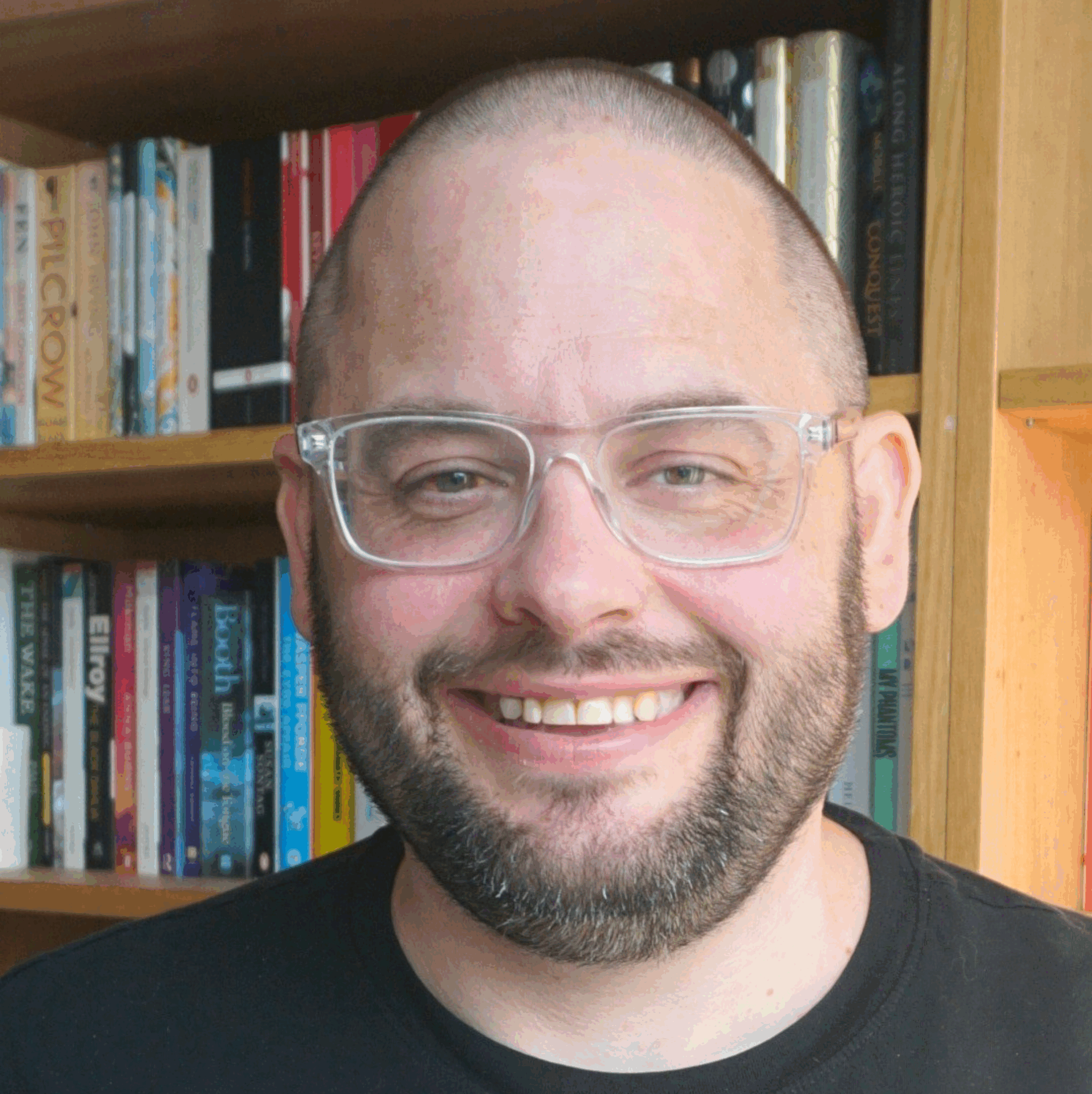
 Am currently reading, and very much enjoying Founders at Work by
Am currently reading, and very much enjoying Founders at Work by  I like to use plain text
I like to use plain text I’ve just started playing with another great example of this. It’s called
I’ve just started playing with another great example of this. It’s called  Digital tools provide great ways to collaborate online. Whether working with a smallish team to co-create a document, or engaging the wisdom of the crowd to build a list of ideas, the net allows us to work with people at a previously impossible scale.
Digital tools provide great ways to collaborate online. Whether working with a smallish team to co-create a document, or engaging the wisdom of the crowd to build a list of ideas, the net allows us to work with people at a previously impossible scale. I probably think about this sort of thing far more than I should – after all, doesn’t everyone just use Word? – but I like playing with different tools for writing.
I probably think about this sort of thing far more than I should – after all, doesn’t everyone just use Word? – but I like playing with different tools for writing.