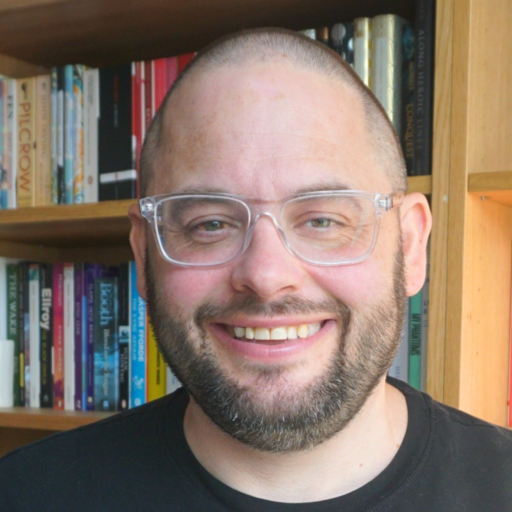As part of the membership perks of WorkSmart (not got your membership yet? Sign up here!) I am putting together a free online course on digital personal productivity.
As part of the membership perks of WorkSmart (not got your membership yet? Sign up here!) I am putting together a free online course on digital personal productivity.
Something to look forward to then, but also an opportunity for me to share what I’ve learned when putting it all together.
Here are the steps I found myself going through.
1. Choose your software
I was driven in this regard by the fact that the WorkSmart site runs on WordPress, and I really wanted to make sure my online learning courses tie in with the membership system on the site.
So I had a few WP based options to go for, and in the end chose WP-Courseware. I was heavily influenced in this decision by this excellent walk through post from Chris Lema – who is a great blogger to follow if you’re interested in WordPress and online learning.
2. Pick your topic
Choosing the topic for an online course is pretty important, because not every subject maps all that well to the online learning environment.
You also need to consider the level at which you are pitching the course, which again will determine whether or not putting in online will work effectively.
I find online courses – at least those of the type I am planning – work best for introductory level topics. Often more in depth learning requires some kind of interaction with the learner to find out exactly what they need, which often can be bespoke to a particular project they are working on or an issue they are encountering.
3. Write your outline
Outlining is a great discipline for planning any kind of project, but for putting together a course which has a hierarchy of content, it’s absolutely vital.
An outline is a document that is broken down into hierarchies. You can make one very simply with a bulleted list in a Word processor, with each level of the hierarchy being indented appropriately in the list.
However, a proper outlining application is better because it will allow you to drag and drop items into the right order. It facilitates the process of bashing in ideas and then sorting them into a proper order.
WP-Courseware splits a course into modules and units, so with my outliner I can easily have a document where each module contains units, all indented in an appropriate way. To help me identify what’s what, I tend to preface each item in a list with what it is, in squared brackets, such as [Module] or [Unit] to make it dead easy to see where something fits.
I use OmniOutliner, a desktop application for the Mac. However, Fargo is free and web based – and also excellent, so is a good place to start.
4. Create the content
Creating content for a learning course in WP-Courseware is dead straightforward – you just populate what looks very much like a WordPress page. So it’s dead easy to slot in text, images, video and other embeddable media.
Whether writing blog posts or putting together courses, I always like to write my content in an application other than WordPress. It makes me feel a little less hurried, for some reason.
One thing my course won’t include is any traditional e-learning modules. This is largely because they can be time consuming, and costly to create and often require the use of dedicated software that right now I don’t have access too.
I’ll be sticking with text, images and video mostly, with perhaps the odd embedded presentation thanks to Slideshare.
5. Plan your tests and quizzes
Have a good think about the types of assessment you want to do. Again, a lot of direction here will come from how much involvement you want on a day to day basis.
You can have assignments and so on that learners submit, and you can review. However, given that this is a free course and I hope that lots of people will take it, I’d rather any assessment is done by the users themselves.
So I will be using quizzes at various points in the course, to help learners check that they have got the important information from each unit. I write the questions and the multiple choice answers down, and check them with someone else to ensure they make sense and aren’t too patronising.
6. Put it all in place in a safe environment
Here’s one I wished I had thought of earlier! Rather than putting all this on a live site and developing in the open air, as it were, it’s far better to get your course created, filled up with content and tested in a safe environment.
In other words, duplicate your site and host it somewhere safe, either locally on your laptop or desktop machine, or on some hidden away web hosting that nobody will be able to access.
It’s always easier to make mistakes when nobody is looking and when your new course might not be one you want to be made available to the general public – see point 7 below – this is especially important!
I ended up using MAMP on my Mac to run a local version of my site that I could tinker around with to my heart’s content.
Then WP-Courseware makes it really simple for me to export my course from my local copy, and then import it into the live environment.
7. Decide how people will access – free / paid for etc
I want to boost the offering for my free membership level, so for this course I am happy to give it away free to members.
Membership on this site is handled by Paid Memberships Pro, which makes it incredibly easy to make certain pages and bits of content accessible to only members.
In the future, if I want to make some courses available for a fee, it will be easy enough to add another membership level which will handle all of this.
8. Make live
Once you know everything is working probably, set it live. Before you start promoting it though, it’s a good idea to use a test account to make sure everything is working on the live site as well as it did on your development version – just to iron out any final snags.
9. Promote!
My aim with this free-too-members course will be to increase the number of people signing up to WorkSmart, along with adding a bit of value for those who have already joined.
With this in mind, I really want to promote its existence, and so when the time comes I will be using social media, email newsletters and lots of other mediums to tell everyone about it and how they can access it.
10. Track performance
Finally, it’s important to track performance. Again, WP-Courseware does this for me, letting me know which users have started the course and how far they have got.
If most people are dropping out – particularly during a short course – it might be worth contacting them to find out why, and making some changes to the course.