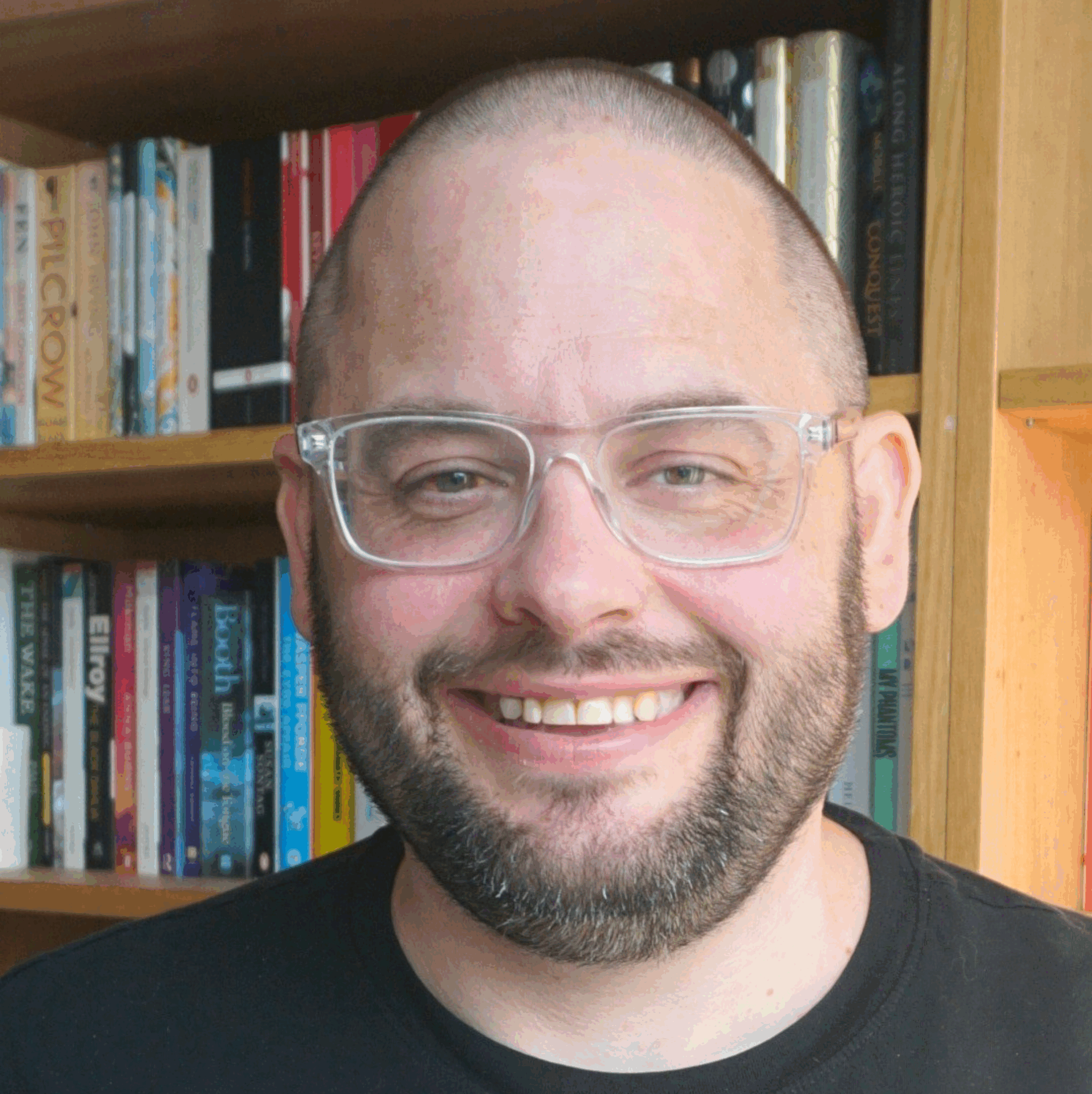Good article on choosing Openoffice.org over M$ Office (from http://www.pc-tools.net/comment/openoffice/ ) :
There are some very good reasons to use OpenOffice.org instead of Microsoft Office, and the best reasons have nothing to do with cost of the software.
Although I have regularly used Microsoft Office in the past, I haven’t even had it installed on my system for over a year. This is despite completing a thesis, working with legal documents, exchanging business documents, writing academic papers for publishing as well as creating software based presentations.
I have NOT needed MS Office to do any of these things. OpenOffice.org is adequate – it has all the essential features, including style list functions for real publishing, document comparison capabilities and import/export abilities, a capable spreadsheet, and a presentation program that does its job while importing and exporting PowerPoint.
But it’s not just that OpenOffice.org is “adequate” for the job. As a software developer and long time computer user, I think OpenOffice.org is superior in several important respects. I would like to describe these points, because I think that others will also understand the issues better
when they recognize the implications for themselves:
OpenOffice.org runs on multiple platforms. Currently: Windows, Linux, Solaris, FreeBSD, Mac OS X. This is important because I use several operating systems, including Linux. It is a huge advantage for me to be able to work on the same documents under the same interface whether I have booted Linux, Windows, or whether I am using a thin Solaris workstation.
OpenOffice.org is stable, and runs smoothly. It has not crashed on me under Windows or Linux, and does not do wacky things. MS Word has scared me in the past with some of its flaky behaviour.
I trust the OpenOffice.org software and its developers; I may even contribute to the project myself! The office suite is open source, and the Internet community is heavily involved with improving Sun’s original software. You’re guaranteed to never experience licensing-related hassles (expired licenses, product registrations, lost keys, forced updates) which have occasionally caused much aggravation and lost productivity for MS Office users.
Data longevity: this is an important point, which is often overlooked because it’s really only an issue in the (distant?) future. Microsoft has made it clear that it wants proprietary document formats, and inconsistent ones at that. This may work as long as Microsoft is around and developing software that supports files created by outdated products. Personally, I’m more comfortable with my OpenOffice.org documents in XML format because I know that in the worst case scenario, I can unzip the document structure and easily extract text from the XML components. This is technical, but what it comes down to is: my data is easily accessible in the future. It is also easy for third party developers to write tools for OpenOffice documents.
Data interchange: this builds on the previous point. MS uses proprietary document formats and seems unwilling to allow seamless data flow between different software from independent vendors. It’s just not in their best interest. OpenOffice.org uses data formats designed to be easily interchanged (OASIS specification), and other projects are cooperating with the vision of open document interchange – e.g. Abiword, and KOffice.
Now, given the rapid worldwide growth and popularity of open source software, including OpenOffice.org, do you really think you’re better off locking your documents into an inflexible, non-interchangeable format (MS Word version X)? I would argue that for anyone who values document longevity and interchange, it’s in their best interest to use software based on open
data formats.
After all: software companies die, but information lasts forever. If a company takes the secrets of unlocking your data to its grave, where will that leave you?