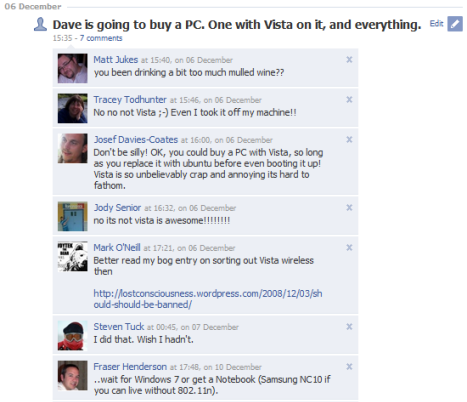Sometimes it’s nice to hear what tech people use on a day to day basis. It’s useful to pick up hints and tips, and to pick up on cool tools you might not have heard of before.
Here’s my day-to-day kit:
1. Hardware
I have a 15 inch MacBookPro for travelling with, a 24 inch iMac for when I am in the office, and a Samsung NC10 for when I need two machines at the same time (for instance when I am out social reporting).
The iMac has a second screen, the main use of which I will come onto later.
I have a Kodak all in one printer, a Nikon D40 DSLR, a couple of Flip Ultras, a couple of GorillaPods, a MicroTrack II which I never use and an iPhone.
2. Software
In terms of desktop software, those that I use the most are:
- Firefox – with all the plugins available for it, still the best browser by miles. Maybe when Chrome is out on the Mac I might reconsider, but until then…
- Tweetdeck – I used to be a Twhirl man, but Tweetdeck has won me over recently, despite the large amount of screen real estate it takes up.
- Yammer – Yammer is Twitter within an organisation – it’s limited to people on the same email domain. The Learning Pool team use it to keep one another up to date and as the official banter and abuse channel. The desktop app makes it easy to keep on top of it all.
- Parallels – this makes running virtual machines on the Mac a doddle. Means I can run Windows XP virtually, which is handy for testing in Internet Explorer and other things which have to be done in Windows. On my iMac, it’s Windows that runs in full screen on my second monitor. Sweet.
- Transmit – an FTP client that rocks.
- Coda – a great code editor with built in FTP goodness.
- MarsEdit – a blog post editor. For some reason it just makes writing posts quicker.
- Photoshop Elements – for image and photo editing. This cut down version seems to do everything I need. Still not cheap, so I only have this on the iMac.
- Pixelmator – a cheaper image editor than Photoshop, which I have on the MBP.
- iCal – default Mac calendar app. Does the job for me.
- Skitch – A simply awesome screenshot programme. So simple and a joy to use.
- Skype – keeps the telephone costs down. There are more open VOIP systems out there, but the people I need to talk to are all on Skype, so…
- Microsoft Office – sadly it’s still a must have.
- MAMP – turns a mac into a web server with a couple of mouse clicks. Great for developing sites locally.
- Omnigraffle – brilliant diagramming application. Like Visio, but good.
- iTunes – manages all my music and backs up my iPhone. I use it because I have to, but it’s ok.
- Internet Explorer versions 6-8 – under Parallels in XP, I use this application to run multiple versions of IE for website testing.
3. Sites and Services
My web based activity is mainly spent using:
- Gmail – the best email interface, like, ever. I have loads of different email addresses feeding into the one account and managing them all is a dream. I use the Apps version, tethered to my domain.
- Google Docs – great for quickly typing up ideas and sharing them with people – though I still prefer a desktop word processor for big documents.
- Twitter – still visit the website now and again, mainly to find and follow new people.
- Google Reader – at the last count, I follow about 700 feeds. Reader makes it possible, without going mad.
- WordPress – the online publishing platform of the gods.
- Ning – even with some of the accessibility issues, it’s still the easiest way to build a community online.
- Delicious – the biggest social bookmarking community and that makes it the best, in my view.
- MobileMe – an Apple service that keeps my calendar and contacts synched across all my computers, the web, and my iphone, without me having to do anything. Nice one!
- Flickr – the only photo sharing site worth using? Possibly. It;s the one I have been using for 4 years or so now, so I am not going to change any time soon!
- YouTube, Blip.tv and Vimeo – unlike with photos or bookmarks, choosing a video host isn’t quite a no brainer, depending on the length of your clips, the levels of privacy you need or the quality you require.
- Facebook – despite Twitter’s ascendancy, I still use Facebook most days. It’s mainly my non-geek friends that are there, and it’s important to remember that not everyone is on the bleeding edge…
- LinkedIn – my network here is growing day by day – but I’m still not sure what value I get out of it. Worth keeping up with though, just in case.
- Google Groups – a dead simple way of getting an email list together. It isn’t hip, but it does work.
- Huddle – online project management. Great for keeping groups of people up to date with activity.
- Basecamp – sometimes Huddle is just too good, and a less feature rich service is needed. Hence Basecamp, which can annoy as much as it delights, but it’s email integration is excellent.
So that’s what I use on regular basis. It would be good to know what other people are up to, to see if I can steal some ideas!