I hadn’t noticed that Canva had bought Affinity and made it free. How long it will stay that way, who knows, but seems a good deal to grab for the meantime.
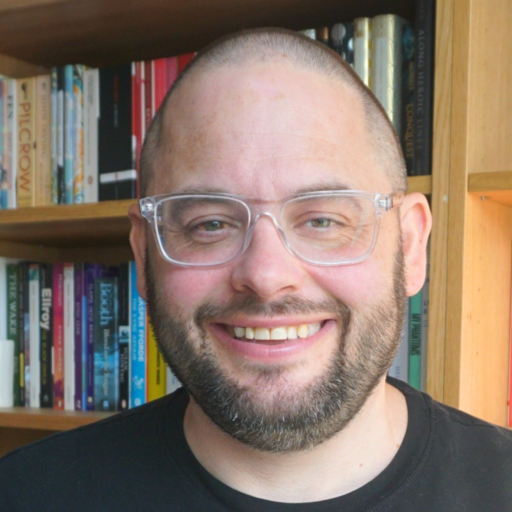
An online notebook
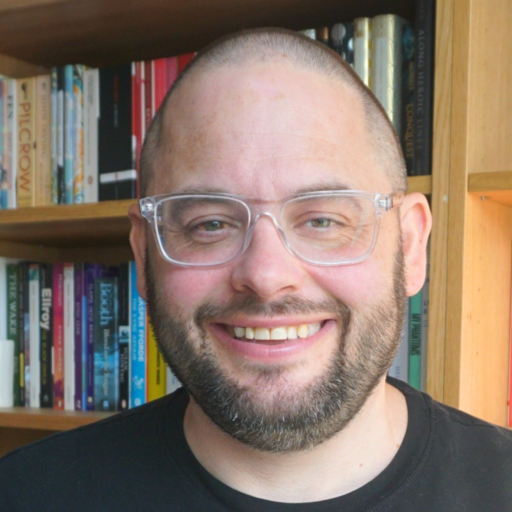
An online notebook
Category Software
In praise of the clipboard manager
A clipboard manager is an insanely useful bit of productivity kit. It’s one of those things that you may not know even exists, but once you start using it, you can never go back. A quick reminder: the clipboard is…
The brute force of money
David Weinberger on the purchase of Mendeley by Elsevier: I seriously have no interest in judging the Mendeley folks. I still like them, and who am I to judge? If someone offered me $45M (the minimum estimate that I’ve seen) for a…
Outliners are cool!
Do you use an outliner? Have you even heard of them? An outline is a load of text, organised into a hierarchy. It looks like a bulleted list, with content at various levels, but proper ones do a bit more…
Tools for writing
I use a ridiculous number of apps for writing stuff down digitally. It all depends on the context! Rough notes, ideas and that sort of thing tend to be stored in Evernote. It’s easy, and ubiquitous and everything gets kept…
The victory of the app store?
I just downloaded the latest update to Apple’s computer operating system, Mac OSX, which brings with it an app store, like the sort on your mobile phone, or iPad. It means that I can browse for, pay for (if necessary)…
Back up your Flickr photos!
Following the announcement that Yahoo! don’t care too much for Delicious anymore, I’ve been worrying away about Flickr. I know a few others have been too. Phil Bradley points out that a great tool exists for backing up all your…
My setup
One of my favourite bits of technology porn is Shawn Blanc’s series on sweet Mac setups. It basically just gives dorks like me an opportunity to drool over other people’s kit. But there’s another purpose to this, which is that…
Using a PC
I’ve had a pretty settled tech line-up for a while, which works really well for me. Essentially – 24” iMac on the desktop, MacBook Air for the portable and an iPhone for the really portable. The iMac is fine for…
Organising yourself with Evernote
Evernote is a nice little app that I have mentioned a couple of times before. It’s a note taking and organising tool, which exists in three main forms: a website, a desktop application for your computer, and an iPhone app.…