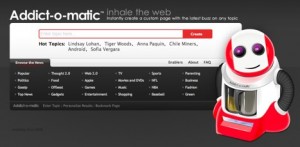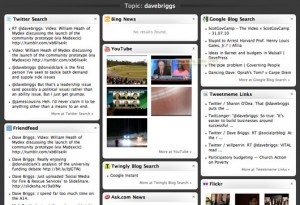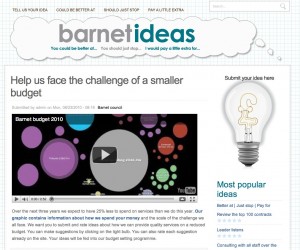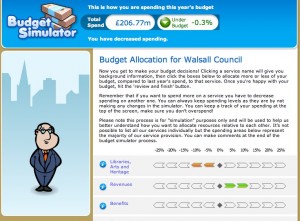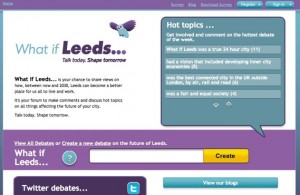Quickly grabbing some connectivity at a friend’s house, so I thought I would share this post – originally published on the Learning Pool blog – outlining just how much money the public sector has saved by working with us to deliver their training and collaboration online.
Enjoy!
 Two hundred local authorities in England and Wales have made substantial savings of £36million in their HR budgets over the last three years by using an open source platform to track and monitor delivery of their internal training programmes.
Two hundred local authorities in England and Wales have made substantial savings of £36million in their HR budgets over the last three years by using an open source platform to track and monitor delivery of their internal training programmes.
Councils have saved between £46,000 and £100,000 every year by using the Dynamic Learning Environment from Learning Pool. This service was launched in September 2007 and has been bought by small, medium and large public sector organisations. Developed on Moodle, the open source Learning Management System allows organisations to deliver and manage all kinds of learning resources and to track usage while demonstrating return on investment from training spend.
Mary McKenna, Learning Pool describes how using open source software helped:
“Open source software allowed us to create a managed learning platform that we launched on a disruptive pricing model. We set out to save councils money, and we did.”
Learners benefit from built in Web2.0 features such as wikis, podcasts, discussion forums and pollswhich can be switched on as required to provide a learning experience that goes beyond the classroom or, in the case of e-learning, the solitary computer.
The business case for open source
Stories of councils paying exorbitant fees for managing their learning prompted Learning Pool to develop this system for the public service. Prior to 2007 councils were paying anything from £40,000 for a one year LMS contract without any support or maintenance, right up to £600,000 for the platform plus another £600,000 to implement, as experienced by a large county council in the North of England. By comparison, the average cost of a Learning Pool DLE is £4,000 per year including set up, configuration and initial training.
Collaboratively created
Moodle was the obvious choice for the technology to underpin the DLE. Created by the open source community, this technology has quickly become the world’s favourite LMS and is deployed in thousands of organisations worldwide, including the Open University. On the first day of the launch over 50 Learning Pool customers signed up to be guinea pigs, thereby demonstrating the clear need for an affordable solution.
Their feedback, critique and requirements shaped the first launch of the platform and has continued to inform its development ever since.
Since those early days not only have no customers cancelled their contracts, over 150 more have signed up and we’ve continued to develop and enhance the platform with new updates to functionality and features, many suggested by customers themselves.
Learning Pool’s Paul McElvaney says:
“We consider ourselves to be an open source success story and we’re really proud of what we’ve achieved. The DLE we have built gives our customers flexibility and functionality. It’s completely customisable and can be configured to meet the needs of each individual organisation in the public service.”
We work hard so you don’t have to
In today’s environment of efficiency and budget cuts a Learning Pool DLE gives time pressed HR and IT managers the ability to create management information reports to quantify progress against objectives and demonstrate ROI.
And, because the platform is hosted by Learning Pool, there are no tricky firewall or security issues to contend with and no need to worry about rolling out upgrades or software extensions – this is all taken care of centrally by Learning Pool. Feedback from Learning and Development managers who are using the system is positive.
“We’ve realised just how powerful and flexible the DLE can be, compared to our limited LMS experience of just administering learning accounts. The DLE, together with the new version of the authoring tool, will add another dimension to our e-Learning modules.”
Steve Day, Rotherham MBC
“My aim is to change the mindset of staff and managers. Those who think at all about [our DLE] probably think ‘What does it do?’I want to change that to ‘This is what I need to do in my service – how can I get [our DLE] to facilitate this?’ This would be a major step forward to using the DLE as an integral part of the business, something I believe has enormous potential.”
Simon Green, Blaenau Gwent CBC
About Learning Pool
Learning Pool is the only online learning community dedicated exclusively to the public sector. From councils to central government, we provide e-learning courses, a managed learning platform and community-led social learning solutions designed to help public sector organisational change, improve service delivery and build capacity – all with increasing efficiency.
With less than 50 employees Learning Pool is a small, agile and fast paced organisation that bears little resemblance to the Local Government Improvement and Development project where it began. Independent and grown up for four years, we kept the good stuff – the total focus on the public sector, the commitment to collaborative working, not reinventing the wheel and the name and improved the rest – not least our software and customer service.
For further information on Learning Pool’s Dynamic Learning Environment, including costs, please email hello@learningpool.com or call 0207 101 9383.
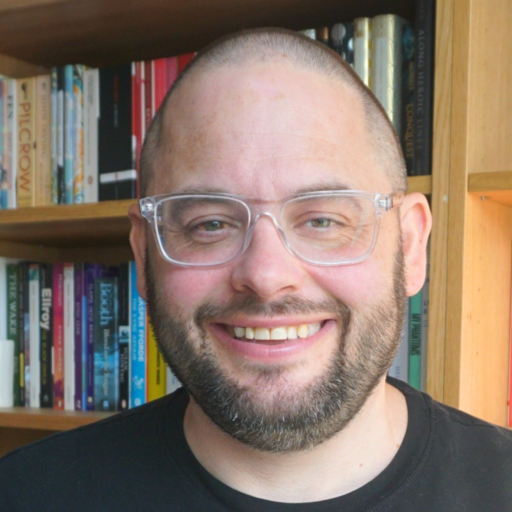
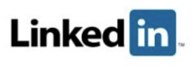
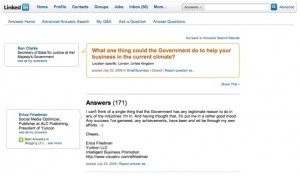
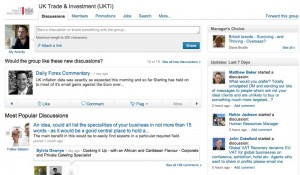
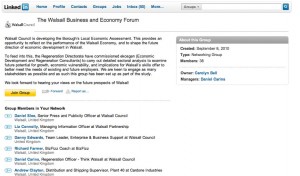
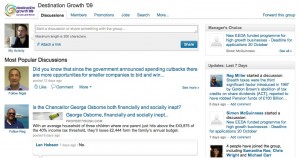

 I had the pleasure on this lunchtime of spending time with
I had the pleasure on this lunchtime of spending time with