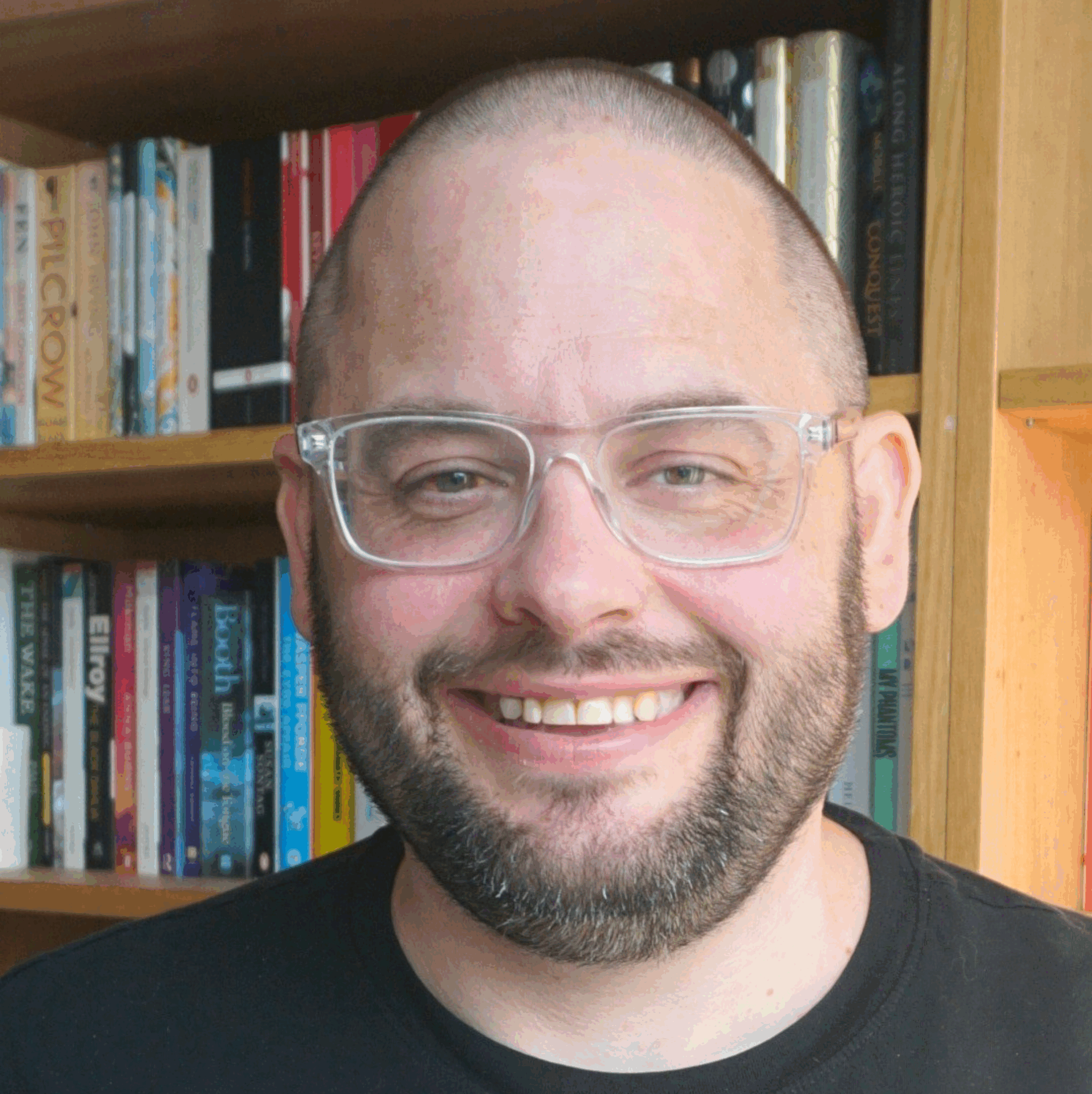I find this stuff so that you don’t have to.
- A New Approach to Printing – “a service that enables any application (web, desktop, or mobile) on any device to print to any printer.”
- Governments and Citizens: You Don’t Own Your Tweets – This is a really interesting piece on ownership of online content.
- Beauty is the new must-have feature – “I’m predicting that we’ll start to have a non-functional requirement around making beautiful experiences when we build systems, and that we’ll be rubbish at it when it happens.”
- Follow Finder by Google – “Follow Finder analyzes public social graph information (following and follower lists) on Twitter to find people you might want to follow.”
- Enterprise 2.0 and improved business performance – “Despite growing evidence, which I’ve presented here and elsewhere, there still remains for many people a real question about the overall ability of social software to improve how organizations get things done.”
- calibre – E-book management – Really handy (for a Kindle owner, anyway) open source, cross platform ebook conversion tool.
- Why does government struggle with innovation? – “If innovation is becoming a core attribute required by government organisations, merely to keep up with the rate of change in society and the development of new ways to deliver services and fulfil public needs, perhaps we need to rewrite some of the rulebook, sacrificing part of our desire for stability in return for greater change.”
- The Biggest Obstacle to Innovation – “There are many candidates for the biggest obstacle to innovation. You could try lack of management support, no employee initiative, not enough good ideas, too many good ideas but no follow-through just for starters. My nominee for The Biggest Obstacle to Innovation is: Inertia”
- Lichfield District Council – Open Election Data Project Case Study – “An early adopter Lichfield District Council has been actively sharing a range of local data for some time. In March 2010 the Council was the first authority to make its local election results openly available as part of the Open Election Data Project.”
- Google Docs Gets More Realtime; Adds Google Drawings To The Mix – Me likey!
- YouTube – SearchStories’s Channel – Make your own Google search story video – like in the Superbowl ad. Cute.
You can find all my bookmarks on Delicious. There is also even more stuff on my shared Google Reader page.
You can also see all the videos I think are worth watching at my video scrapbook.