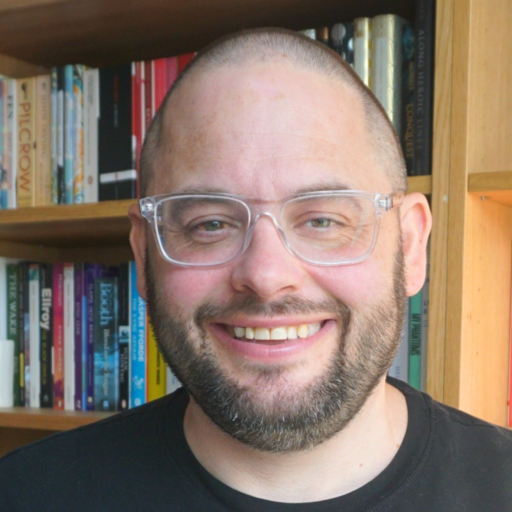Lloyd Davis has a thoughtful post on his blog about all the content he has been putting online for the last decade and a half:
I want to take stock and put it all in some order. It’s one of those things that really needs doing. I think I know pretty much what I’m doing here now – there’s writey stuff, there’s visual stuff and there’s audio stuff and sometimes it all gets mixed up but that’s about the size of it…
I hate the way that these are all differently integrated – ideally, I mean in that ideal world where I had a team of people to sort this out for me, I’d have everything also hosted independently and from today I’d not be using any of these services as the primary channel/home for anything.
I think Lloyd is right to be concerned - as he sees value in his content he wants to ensure he has some control, or ownership over it.