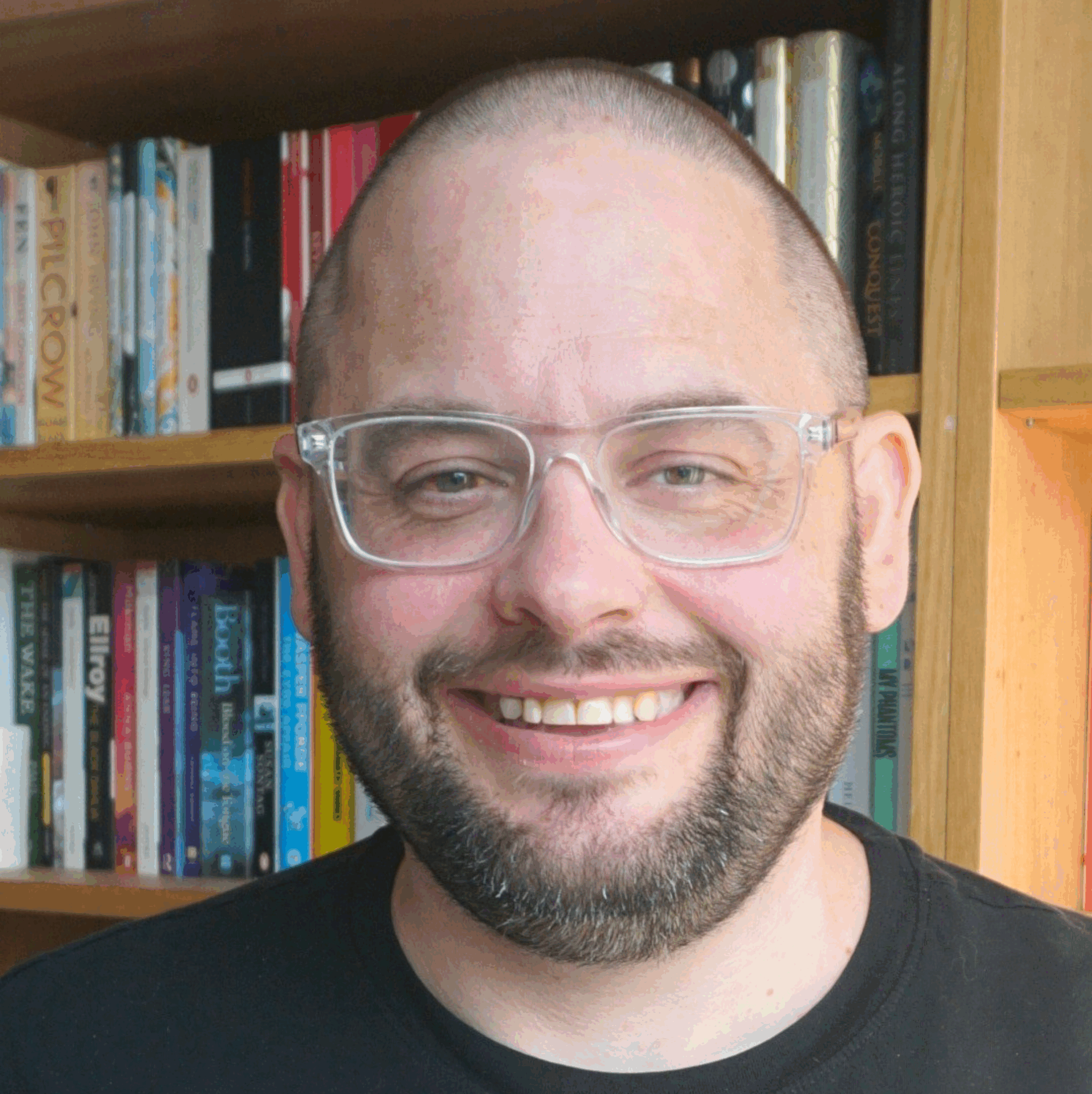Here’s a quick roundup of some things I’ve really started to get some use out of in 2009. Not necessarily services that were new to the last 12 months, but ones which became a vital part of my toolkit.
You’ll notice Google Wave isn’t on the list – for me, it’s still a great bit of tech in search of a problem to solve. The idea posited here, that it’s real value will be in the enterprise, is interesting.
Key things that come out of this list for me are:
- For me to really love a service or application, it has to run nicely – preferably using a dedicated app – on the iPhone. It also needs to have a web interface, so I can access it using different computers.
- I also prefer tools which interface nicely with the other things I use – silos for my information and content don’t really interest me.
1. Basecamp
Despite the fact that there are a lot of things about Huddle that I like more than Basecamp, I’ve found myself using the latter more and more in 2009. I think it is partially the email integration I like so much – the fact that people can take part in online discussions without having to leave their email client.
In 2010, though, I suspect that Huddle will break through into the government space, and that I’ll start using it a lot more. One reason for that will be the integration with Microsoft Office, which could be a real game changer.
Both Basecamp (unofficially) and Huddle now have iPhone apps, making them accessible in a usable format on the move.
2. Evernote
I have mentioned Evernote in a few posts before – it’s a very useful and clever little service. You create notebooks which contain note pages within them. All are synced in the cloud, so whether you access them via the desktop app, the iPhone app or the website, you can read and edit them wherever you are.
Great for storing quick notes, links to look up later, or even photos and audio notes. I use it a lot to jot down and develop ideas for blog posts.
I’m going to cover these two in a dedicated post on ‘easy blogging’ soon. Both make it stupidly quick and easy to record content online. Both work brilliantly on mobile devices with apps (Tumblr) or excellent email integration (Posterous). Both seamlessly interact with other online services, like Flickr, Twitter and Facebook.
4. Mailchimp
If there is one technology that government really ought to be making better use o, then it’s email. Fine, lots of people moan about having too much of it, but given the option between getting an email or having to check a webpage, they’ll go for the addition to their inbox every time.
Email works on mobiles, is accessible and pretty much everyone knows what to do with it. Services like MailChimp – and there are others, like Campaign Monitor – make it easy to collect lists of email addresses and send messages out, tracking what people click on and how many people open the addresses.
I have a bigger post on email in the pipeline.
5. Yammer
Since joining the Learning Pool team, the problem of keeping communications working in a distributed workforce have become really apparent to me. But since we started using Yammer in a serious way across the company, those problems seem to have disappeared.
Yammer, for those that don’t know, is a Twitter-like service that is private for organisations. Authentication is based on your email address, so everyone on the same email domain can access that organisation’s Yammer stream.
It works really well, and the service is used for a true mixture of ‘what I’m doing today’ type updates, office banter, general messages and discussion. Kent County Council are also using Yammer to great effect – anyone else?
6. Skype
I’ve been using Skype for years, but never more than now. Part of that is for the same reason as for the use of Yammer – chatting to the Learning Pool guys, who are all heavy Skype users – but I’m now using it a lot to talk to family as well.
I’d put quite a bit of this down to hardware – all the computers in our house now have webcams built into them, which makes using services like Skype much easier and more effective.
7. Adium
Adium is a great little multi-protocol instant messaging client – which means that within the one application, I can chat to people using Google Talk, MSN, AIM, Yahoo! and Facebook.
Instant messaging is now something I use much more than before, and Adium makes that easy. IM is often seen as being a bit old hat these days, what with it being a fairly closed and usually one to one medium. But sometimes you need the immediacy, and, yes, the one to one-ness. These days more time seems to be spent communicating, which affects every medium.
8. Dropbox
I came to Dropbox late, but it is an awesome tool and probably the best cloud-based file storage solution. It adds a drive to your desktop computer, or your laptop, to which you can save files, which can then be retrieved on other machines via the web interface, or the iPhone app, or indeed the drive application if you have that installed elsewhere too.
Dropbox makes it a doddle for me to be able to access the files I am working on whether I am using my laptop or my desktop.
9. Delicious
I’ve been using it for years, but I’m starting to find more and more value in Delicious. Part of the reason is the huge number of links I now have in there, which I can access and search easily using the Firefox plugin, also the way it interfaces with other services, like the occasional blog post that pops up automatically here, to cross posting links to Twitter.
I’m also finding myself subscribing more and more to individual users’ accounts in Delicious, to see what they are bookmarking. It may seem rather old hat these days, but if you are interested in using the web as a learning tool, then social bookmarking is a vital part of the toolkit.
10. Wikipedia
There probably hasn’t been an hour that went by, when I was awake, during 2009 in which I didn’t refer to Wikipedia at some point. I’d never used it as a single source, or for any serious research (other than to follow up the links it references, perhaps) but to get the lowdown on a topic fast, it’s an astonishingly good resource.
I often mock it for its focus on tech and pop culture when I mention it in talks, but that is probably where I get most of my use out of it. Oracle want to buy Sun? What do Oracle actually do, anyway? Wikipedia make it dead easy to find out.