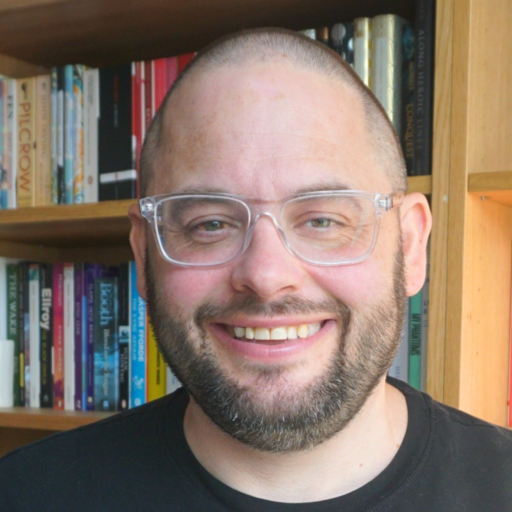One of my favourite bits of technology porn is Shawn Blanc’s series on sweet Mac setups. It basically just gives dorks like me an opportunity to drool over other people’s kit.
But there’s another purpose to this, which is that it makes you think about the technology you use, and how it might be improved, in terms of fitting it in around the way you work.
Here’s my setup.
At home:
24″ iMac with another 24″ monitor (a Samsung SyncMaster P2450) on dual screen. Wired Apple keyboard and a Magic Mouse.
This is the beast which sits on my desk in my office at home and is where I spend most of the working day, when I am not on the road. It’s super fast and has plenty of storage (1TB hard drive) so it’s where all the electronic media the family owns lies – ie music, photos, video etc.
Having two screens is great productivity wise, though I do find myself wasting it at times, by having just Twitter on the second screen, for example. I often find myself wishing I had three screens, which is absurd.
Even just having the one big screen is a massive bonus though, just being able to easily have two documents open next to each other to work from is a revelation – especially compared to what I had to work with when I worked in government.
I also have a Kodak ESP 9 all-in-one printer and scanner thing, but I hate it like I do all printers. Frankly it only really gets used for printing boarding passes these days.
On the move:
My portable machine is a MacBook Air, with 2gb RAM and 120gb solid state storage. It’s isn’t particularly quick or grunty but is spectacularly light and small. I try to keep the number of applications and files stored on it to a minimum, and the Air does tend to slow down quite badly at times – especially when playing video for example.
As a travelling machine, though, it’s fabulous. Previously I had a 15″ MacBook Pro which could handle pretty much anything thrown at it, but was just too big and heavy to lug around all the time (maybe I’m just lazy).
The solid state drive is awesome too. No moving parts like a traditional hard drive, it’s quick and silent – and robust too. I should think every laptop I buy from now on will have this.
Other stuff:
Phone is currently a Nexus One, as described here. I also have a Dell laptop running Windows 7 and a desktop PC which dual-boots into either Windows 7 or whatever the latest version of Ubuntu is – this machine rarely gets turned on though.
Backup:
I backup both the iMac and Air using Time Machine on a 1TB Apple Time Capsule, which also acts as a wireless router at home. I’m not actually convinced this is working terribly well, however, but am too scared to fiddle with it in case it breaks completely.
I also backup the iMac to the cloud, using Carbonite, and of course important stuff sits on Dropbox too.
Software:
Here’s a list of the bits I am using most often at the moment.
- iWork – Pages is a lovely word processor and Keynote a delightful way of throwing presentations together. I don’t do spreadsheets.
- Chrome – My browser of choice since it became stable on the Mac – so much quicker than Firefox.
- Evernote – I’ve written about this enough, I think.
- Dropbox – a vital tool for anyone who regularly uses more than one machine, it’s also an awesome tool for sharing large files with anyone
- Parallels – great bit of software for running virtual machines on a Mac. I use it rarely, mostly for running Windows XP for testing stuff in IE6
- MarsEdit – A blog post editor that lets you compose posts offline before publishing them online. Nice keyboard shortcuts makes editing in source code view quick and easy.
- NetNewsWire – I flip flop between this and Google Reader all the time. NNW is currently winning because of the lovely user interface.
- iTunes – sucks, to be honest, but it’s where all my music and podcasts sit
- iPhoto – sucks, to be honest, but it’s where all my photos sit
- Transmit – an FTP client that works just fine
- Pixelmator – I have Photoshop (Express) but find this cheaper alternative does what I want it to and quicker, too
- TextWrangler – serves all my text editing needs. Would love to have an excuse to buy TextMate, but haven’t found it yet
- Skype – invaluable for keeping in touch with colleagues, and I use it for most of my landline calling too, nowadays.
- Skitch – screengrabs made easy
- Screenflow – screencasting tool. Need to use this more often.
- MindNodePro – mindmapping, simple and easy.
- Tweetie – prefer this to the Adobe Air based apps.
- Safari – find myself needing another browser open a fair bit, usually just to be able to use two Google accounts at once
- MS Office – I do my best not to. But sadly, so many other people do that it’s almost imposible to avoid it entirely. Word in particular on a Mac is a total dog.
If I could have my time again…
Whilst this setup works pretty well, in terms of having processing grunt on the desktop and lightness on the move, it isn’t perfect.
The main problem is keeping software and files up to date across the two machines. Tools like Evernote and Dropbox help massively with this – in fact I think I probably would have gone mad by now if I didn’t have them.
For instance, having to buy two copies of every bit of software I use is a pain and an expense I could do without. Likewise, knowing there are some files on another machine – and not saved to Dropbox – that I need can be a real pain if I can’t access them.
So what would I do if I had some money to recreate my office IT? I think I would go for a one machine solution. Probably a high spec 13″ MacBook Pro which is still fairly small and relatively light, but which packs a bigger punch than the Air.
When at home, I would plug it into my Samsung screen and use it with a wireless keyboard and mouse thus giving me the solidity of a desktop type experience. I’d probably get some sort of stand or riser for the MacBook so I could use it as a secondary screen without breaking my neck.
What’s your setup (Mac or otherwise!)? How would you improve it?