 This is a conversation I get into quite a lot, and I’ve been prompted to blog about it by a couple of emails I have recently received from the team behind the Knowledge Hub.
This is a conversation I get into quite a lot, and I’ve been prompted to blog about it by a couple of emails I have recently received from the team behind the Knowledge Hub.
A bit of background, for those that need it: the Knowledge Hub is a UK government funded online collaboration platform. It has recently been spun out of the public sector and is now run by CapacityGRID, which itself is a trading arm of the outsourcing company Liberata.
Time for a disclaimer. The Knowledge Hub folks are of course free to do what they like, and they are by no means beholden to what people like me might say about the decisions they make about their platform. It’s really not much of my business, not least because, while I am a member, I’m not a very good one, and don’t get involved all that often. I’ve not been involved in any conversations about this stuff and have no idea what constraints the team are operating under. So, don’t read this as direct criticism, more my musings on commercialising online community spaces.
The Knowledge Hub is remaining free to those working in public service and what is something known still as the third sector. However, those working in private enterprises are being charged £80 a year, which equates to just over £6.50 a month – not a lot, if we’re honest. Feverbee’s CommunityGeek membership costs $35 a month, for example, and can be considered good value.
However, I don’t personally think this is a great idea, for the following reasons:
- Lumping all ‘private sector’ people into one basket is pretty unfair. It puts (for example) WorkSmart in the same bracket as Capita, or Serco, or any giant company of that ilk
- Making it a commercial transaction can legitimise commercial activity. If someone is being made to pay for something, they might decide they need to get their money’s worth out of it, which may mean more overt selling, and less willingness to share insight for free
- Most networks* thrive on having lots of members and any kind of barrier to entry – such as having to pony up eighty quid before you are able to join – can have a significant impact on growth
- Some of those people who are now being asked to pay will have invested already in the network in terms of their time, their knowledge and their ideas. Does that investment of social capital have no value? That seems to be what this decision is saying.
- It creates a “them and us” type situation, introducing a new dynamic in terms of the divisions of the community, which can’t be healthy.
- It isn’t going to make very much money. The vast majority of private sector users won’t pay and will leave. They will go to free spaces like LinkedIn, Twitter, blogs and other online forums. The actual result of this decision will probably result in a net loss to the community – a few quid in revenue wiped out by a loss of members and activity.
Fundamentally, it feels to me like a somewhat lazy decision, made due to a lack of much creative thinking about how sustainability might be achieved. “We need to make some money? Let’s charge our users!” I don’t see Facebook doing that, or Google. Friends Reunited did, of course, and we know how that ended up.
So what might be the alternatives? Here’s some ideas from the top of my head:
- Sell extra functionality – rather than charging for something that has always been free, come up with something new that could be charged for. Effectively, a freemium style model. There’s a bunch of stuff in the original roadmap for the Knowledge Hub that hasn’t been implemented yet, which would provide some instant ideas for new features.
- Sell services – CapacityGRID already has a consultancy offer, why not develop that to meet the needs of the members of the community? Running a big community ought to give plenty of insight into what sort of support is needed and how it needs to be delivered.
- Charge for non-intended use – there is a way I think of legitimately charging for the existing service, and that is where it is being used for another purpose than the original vision of cross sector knowledge sharing. One example is where groups are being used to manage projects, for example – effectively using it as an internal business tool. This sort of use could be charged for, I think, as it would otherwise be something those organisations would have to pay for from another supplier.
- Training and events – similar to selling services, a business model can be built around providing events and training opportunities. After all, with all those members and all that data, it ought to be possible to find out what people’s pain points are and what support they need. The cost can still be kept low for delegates by using commercial sponsors.
- Commercial content deals with suppliers – rather than charging the private sector for nothing new, provide some benefit in return for larger sums. Content marketing is a good option here – do a deal to produce some sponsored content on behalf of a vendor, whether a white paper, a webinar or a series of blog posts.
So there are five ideas, you can have them for free. None are guaranteed to work and I am sure big holes could be quickly poked in them all. You’d probably need to find a way of doing all of them, rather than sticking with just one revenue stream.
However, I genuinely think that any one of these would be more effective, and less divisive, than just charging a specific group of users for access.
What are your thoughts? How else might an online community be made commercially sustainable, without alienating the membership?
* there are many exceptions to this statement of course, including the aforementioned CommunityGeek. They tend to be niche networks that put a lot of value on exclusivity, though, and I am not certain that is true of the Knoweldge Hub. They also usually have the charging in place from the get-go and don’t charge people for something they had previously had for nothing
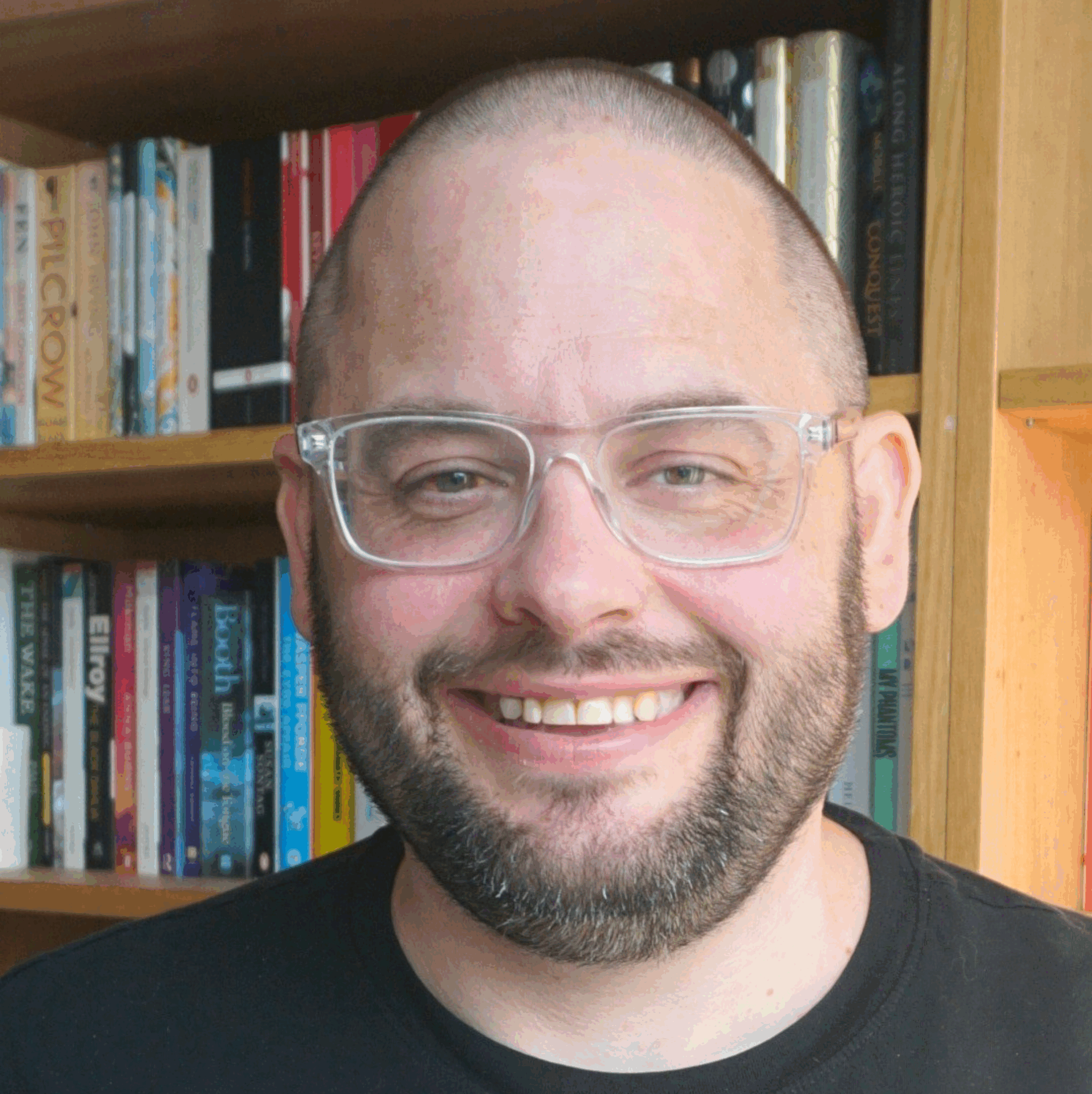
 This is a conversation I get into quite a lot, and I’ve been prompted to blog about it by a couple of emails I have recently received from the team behind the
This is a conversation I get into quite a lot, and I’ve been prompted to blog about it by a couple of emails I have recently received from the team behind the  Five for Friday is WorkSmart’s weekly roundup of interesting stuff from the week’s reading.
Five for Friday is WorkSmart’s weekly roundup of interesting stuff from the week’s reading.