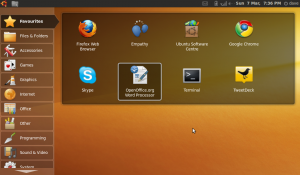I’ve had a pretty settled tech line-up for a while, which works really well for me. Essentially – 24” iMac on the desktop, MacBook Air for the portable and an iPhone for the really portable.
The iMac is fine for the grunt work, sitting at the desk ploughing through pretty much anything – with 4gb RAM and a 3.06ghz Core 2 Duo crunching through video doesn’t present too many problems (though I am at times tempted to up the RAM to the full 8gb).
The Air is not a performance machine, but it handles the web ok as well as basic stuff like Word, and is light enough to lug about and use on trains etc without too much bother. The battery life on it is disappointing, I only get between 2.5 and 3 hours out of a full charge. It’s limited to 2gb RAM, which isn’t that much these days, and things can slow down when you have a lot going on – Flash content can be a problem.
Some stuff you need Windows for, so on the iMac I have a virtual Windows XP machine, which I tend to use for testing stuff in Internet Explorer 6 and the odd bit of Office work which, for whatever reason, Office on the Mac can’t handle (sometimes it does very odd things with formatting).
This setup has done me proud, and with the brilliant Dropbox providing the glue that keeps all these machines stuck together, it’s been easy to work on stuff whichever device I’m using.
Sadly though, my Air has had to go into the Apple shop for repairs – the iSight webcam stopped working, and that means the whole screen-half of the machine needs replacing, and it will be gone for a week at least.
This left me laptopless, which given that I am out of my office a few days a week, would cause some major productivity problems. Luckily team Learning Pool came to the rescue and kitted me out with a new laptop.
It has Windows on it.
To be precise, Windows 7 running on a Dell Vostro v13. It’s a lightweight portable laptop, a step above a netbook, but no workhorse machine. My model has 2gb RAM and a 1.3ghz Celeron processor – plenty for web browsing, emailing and Office stuff, but not a machine you’d want to do any video editing on, for example. Also, if you have too many apps open at once things do slow down quite bit. In other words, it’s a bit like the Air.
Like the Air, it’s also a lovely looking thing, thin and light and perfect to carry around a lot. I’m finding Windows 7 a real improvement on Vista, but it still takes too long to boot up, shut down and wake up after going to sleep.
The battery life on the Vostro is as awful as it is on the Air, if perhaps a little worse. 2.5 hours seems to be the best it can do. Carrying a power lead will be necessary.
Most of what this review on Engadget says is about right, I think. What I have found I miss most from the Air – apart from all my favourite apps (see below) – is the trackpad. Using multitouch has just become second nature to me, and as I tend to do a lot of scrolling – in Google Reader, for example, or on general web browsing – having to constantly switch between trackpad and cursor keys is incredibly annoying and counter-intuitive.
In terms of software, the Learning Pool guys installed Office for me, and Skype, which is handy to have. Of course, with the Windows version of Office I get Outlook and I’m giving it a go (we use Google to handle our email and calendar at Learning Pool, and it seems to play pretty nicely with Outlook. On the Mac, I stick to the web interfaces). It’s not as bad as I thought it would be.
Bits of software I have added include my favourite RSS aggregator, FeedDemon which is superb, especially with the Google Reader synchronisation. NetNewsWire, the Mac equivalent, has nowhere near the richness of features sported by FeedDemon.
I installed Dropbox, so all the files I have shared using my other machines are now available on this one too.
I found that Live Writer was preinstalled, which is cool as it is a neat offline blog editor (I’m using it to write this post) and probably better than any of the Mac options.
I need an FTP client, and for that I downloaded FileZilla, a free open source cross-platform application that seems to work nicely enough, but doesn’t have the great usability of Transmit, which I use on the Mac. Any suggestions for a better app are welcome.
I’m using Notepad++ at the moment as a text editor, which is useful enough but I am yet to find a genuine equivalent to the likes of TextMate or BBedit on the Mac. If anyone has a recommendation, do let me know.
For Twitter, I installed the native Windows app by Seesmic, so as to avoid having to install Adobe Air, which can be a bit resource intensive on these less well-powered machines. I didn’t like it though, so also installed Air and Tweetdeck. Paint.net is a good little free image editor, and I downloaded Chrome for a browser – I couldn’t contemplate using IE, and I find Firefox is a bit slow and bloated these days.
Windows 7 comes with something called the ‘Snipping Tool’ which may replace Skitch on the Mac – if not then there is always the likes of SnagIt. The way Windows handles archive files like .zip seems really slow, and doesn’t match the speed that OSX seems to handle these things. I suppose something like WinZip would solve this.
Generally I would say Windows 7 is pretty good, probably the best version I’ve ever used, but it doesn’t come close to the ease of use of OSX. The system is often a bit sluggish to react and sometimes it isn’t terribly obvious to know what to do to accomplish certain tasks.
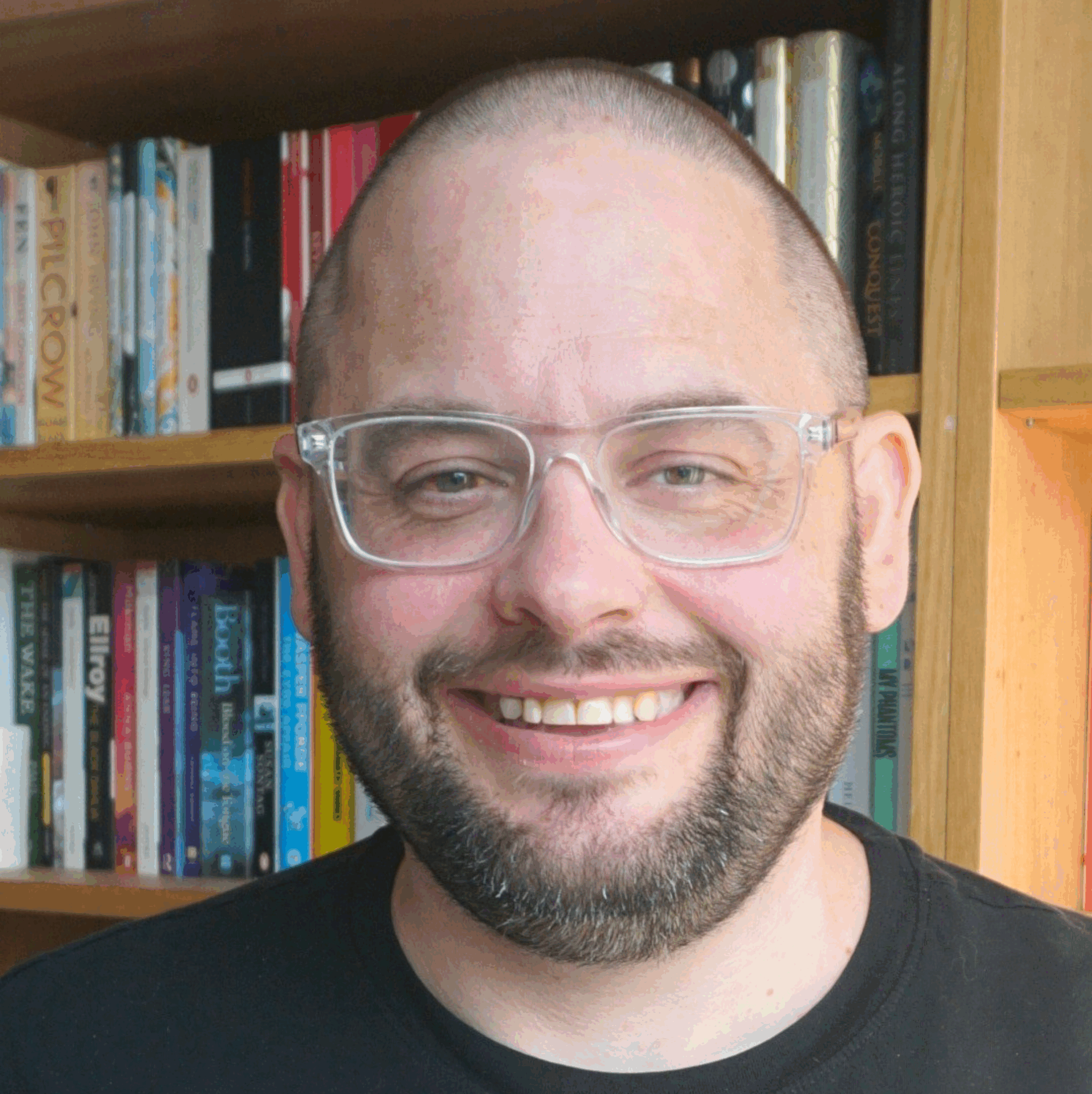

 I found Evernote by chance when looking for a way to collect and organize the sheer amount of technical information I come across on a daily basis. I needed an easy way to collect text, images, and web pages. I looked at various options but found that Evernote offered the flexibility I needed. For me, one of the big advantages was the ability to tag information, making it easy to search for.
I found Evernote by chance when looking for a way to collect and organize the sheer amount of technical information I come across on a daily basis. I needed an easy way to collect text, images, and web pages. I looked at various options but found that Evernote offered the flexibility I needed. For me, one of the big advantages was the ability to tag information, making it easy to search for.