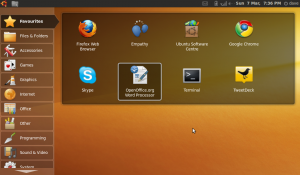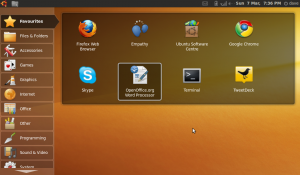 I had a load of fun yesterday being a total geek and installing Ubuntu on a netbook I’ve have for a little while and which doesn’t get used an awful lot. It’s a Samsung NC10, which, as I mentioned in this post, is a nice machine for social reporting due to its small size and light weight. Since I got the Macbook Air, though, I’ve tended to use that for general laptop use and for reporting at events – leaving the NC10 sat on the shelf.
I had a load of fun yesterday being a total geek and installing Ubuntu on a netbook I’ve have for a little while and which doesn’t get used an awful lot. It’s a Samsung NC10, which, as I mentioned in this post, is a nice machine for social reporting due to its small size and light weight. Since I got the Macbook Air, though, I’ve tended to use that for general laptop use and for reporting at events – leaving the NC10 sat on the shelf.
I’ve wanted a Linux based machine for a few months just to play with, really. For the uninitiated, Linux is an open source operating system – in other words a replacement for Windows, or Mac OSX. It’s the bit of software that makes all the boring stuff work behind the scenes, and provides the launchpad for the applications on your computer to do their stuff, like surfing the web, or writing documents, or editing photos.
Now, Linux comes in many different flavours. Some you have to pay for, others you don’t. There’s Fedora, or Mandriva, or Suse, or Debian, or many, many others. I chose Ubuntu as it is one of the free (as in beer) ones, and because it seems to be one of the most accessible – ie it’s easy to install and easy to use. I do think that the plethora of choices is probably something that holds people back from trying Linux though. It’s a bit like trying to choose what to drink in a coffee shop!
Even better, there’s a sub-flavour of Ubuntu known as Netbook Remix, especially designed for use on small and slow laptops like the NC10. As you can see from the image above, open source doesn’t mean you lose out on eye candy – it’s a lovely looking system, with a netbook-friendly user interface that’s dead simple to use.
Installing it wasn’t too hard in the end, though I did run into problems. This is because the NC10 lacks a CD or DVD drive, meaning I had to install via a USB stick. I downloaded the Ubuntu software as an ISO file (which you would normally burn to a CD), then had to download another bit of software, recommended by Matt Jukes, called Unetbootin. This allowed me to ‘burn’ the ISO file to a USB stick. The next job was to tell the NC10 to boot from this USB stick – rather than the internal hard drive – when I restarted the machine. This proved tricky, and only worked when I completely removed the hard drive from the priority list of devices to boot from.
After I fixed that, though, installation was pain free, and the computer attached itself quite happily to my home wireless network – which was something I feared might go wrong. Other stuff like the built in webcam and microphone worked fine too, which was great.
Once Ubuntu was installed, it was a case of finding what extra software was needed to be added. Ubuntu comes with a great range of open source software out of the box, with everything most people would need, from Firefox for web browsing, Evolution as an email client, OpenOffice.org for productivity stuff etc etc. Indeed, the whole idea of netbooks is of course that you use web based tools as much as possible, so having lots of software installed on the system is kind of missing the point.
Point missing being a stock in trade of mine, I set about adding a bunch of tools to the computer. This can either be very simple, or a bit tricky. There are two ways you can do it simply: first by using the Ubuntu software centre to add open source software to the computer. This is great – you literally just search for what you want, and then in a couple of clicks, it is installed and ready to use. Some software isn’t available from the centre, but is still easy to install, usually just by downloading and running a package from the relevant website.
The tricky bit is when the software you want to install contains propriatory elements, and so doesn’t qualify to be a part of the Ubuntu software centre. I found this with Skype, and to install this, I had to get my hands dirty by using the command line – quite a strange experience in 2010 (I know there is a terminal available in Mac OSX, but I have never found the need to use it). However, one of the strengths of the open source community is the huge amount of documentation available, and Ubuntu is no exception. The support is generally excellent, and these beginners’ problems are covered in depth.
The extra software I have installed includes:
- Google’s Chrome browser
- Skype for voice-over-IP calls
- Filezilla – FTP client
- Dropbox for online file sharing across all my computers
- Liferea – an RSS reader which can sync with Google Reader. This seemed to struggle with my subscription list though – perhaps due to a lack of processing grunt and memory on the NC10
- Tweetdeck – which also needed Adobe Air installing first, which was another command line pain. Like Liferea, Tweetdeck ran quite slowly on the NC10, so I gave it up for a web based client
- The GIMP for image editing
- Quanta Plus for HTML and PHP editing
Overall, I’m pretty pleased with the results. This will have breathed a bit of new life into a machine I had little use for before, and it has been an interesting experience to find out how easy it is to use Linux based software. In many ways the operating system argument is irrelevant these days as more and more services are made available in the cloud. This is certainly the aim for Google, whose Chrome operating system will do little more than connect people to the web through a browser. But it is nice to know that you don’t need to have a high spec computer, or a load of expensive software, to have a mostly easy to use, and very nice to look at, computing experience.
Big thanks to Matt Jukes, Mark O’Neill, Harry Harrold, Tony Malloy, David Wenban, Adam McGreggor and others for their Twitter support throughout this process!