 I probably think about this sort of thing far more than I should – after all, doesn’t everyone just use Word? – but I like playing with different tools for writing.
I probably think about this sort of thing far more than I should – after all, doesn’t everyone just use Word? – but I like playing with different tools for writing.
After all, for me, typing words into a computer makes up probably 75% of my job. That’s a lot of typing and so it’s worth making it as little of a painful experience as I can.
So here is a list of the different tools I use to write text with.
Byword
Byword is a ‘distraction free’ writing application which works on my Mac and iPad, syncing through Apple’s iCloud service. It’s a very simple editor, that pretty much just lets you type in text in plain text format. You can do some formatting with Markdown, which you can then export, but I tend to use it when I just want to bash some words down, without thinking too much about how it looks.
MarsEdit
MarsEdit is the app I use to write my blog posts. It’s a bit of desktop software that lets me bash in the content for my posts offline, using a very simple plain text editor. I’m able to add tags and categories to my posts, which I then send up to my blog in draft, ready for a final check, adding images and hitting publish.
I don’t know why, but I just find writing posts in MarsEdit more comfortable than using the WordPress editor – hence why I class WordPress as a publishing tool rather than a writing one. A big part of it is probably down to the keyboard shortcuts I use to quickly enter and mark up content in MarsEdit, rather than having to constantly switch to the mouse to select icons.
Apple Mail
An awful lot of the words I write are emails, and so my email client has to feature in this list. I use Apple Mail mostly by default nowadays – previously I have used Gmail’s web based interface, but I do find using a desktop client helps me pace myself a bit and be a little more thoughtful. It’s basically ok – I have no complaints but then I’m not exactly a huge fan either. It works.
Find out more about Apple Mail
OmniOutliner
This is a seriously good outlining tool, which I mostly use for drafting pieces of writing or presentations. Outliners let you build up bullet style lists of content, indented at various levels of a hierarchy, which you can then drag around and reorder. It allow you to structure a document really well in the planning stage – to figure out your ideas and how they slot together.
Find out more about OmniOutliner
Google Docs
When I need to collaborate in the early stages of preparing a document, I usually turn to Google Docs. Due to the fact that it is online, it does tend to stress me out a bit – I prefer desktop apps with local copies of files when possible – but Docs is the best solution to working on something with others, particularly at the same time.
Find out more about Google Docs
Scrivener
I occasionally work on longer pieces of writing, although they almost never get published anywhere. Scrivener lets you write chunks of content for a larger work, which you can then reorder, drag around and so on. It also lets you save research notes in the same place as your draft document, which can be helpful. At the end, Scrivener spits out a rich text file that sticks all your chunks together, for a final edit, or formatting exercise in a word processor.
Evernote
The writing I do in Evernote differs wildly, from meeting notes to pasting in web addressees to check out later, to
Pages
Pages is Apple’s own word processor, which I use occasionally for more graphical documents. It just has a more creative, desktop publishing type feel to me, which makes it ideal for that kind of work. It’s really easy to use, and I find it the best tool to work with when a document has a lot of graphical elements.
Vesper
A super iPhone text editor. It does one thing very well, and that is writing short notes on my phone. It has a beautiful design and is incredibly easy to use and for when I just need to quickly write something without worrying about it syncing up anywhere else, Vesper is perfect.
Simplenote
Yet another cloud-syncing text editor. I use this to quickly get text onto my phone from another device. It’s fairly niche, but stuff like when I look up an address for a meeting on my laptop and want to get it to my phone – I’ll usually use Simplenote rather than creating something in Evernote.
Find out more about Simplenote
Word
OK, so I do use Word. Quite a lot, actually, in its various incarnations – Mac, Windows, online (via Office 365) and now, of course, on the iPad. When it comes to needing to share a document with others in a format they are likely to be able to edit, its still the best option.
Find out more about Word (really?)
What are your favourite writing tools? Do you use as many, or even more, than I do?
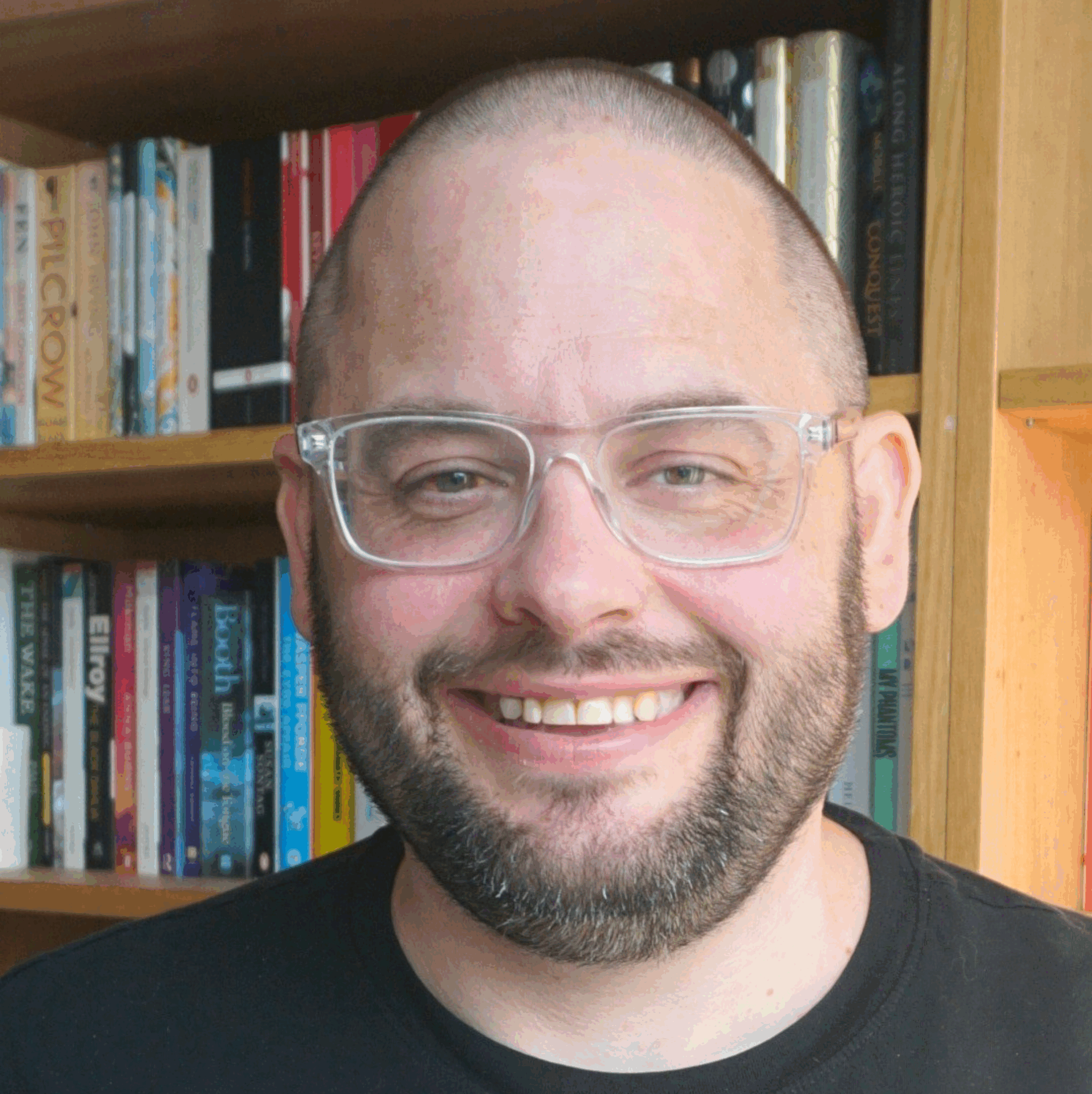
 The
The 