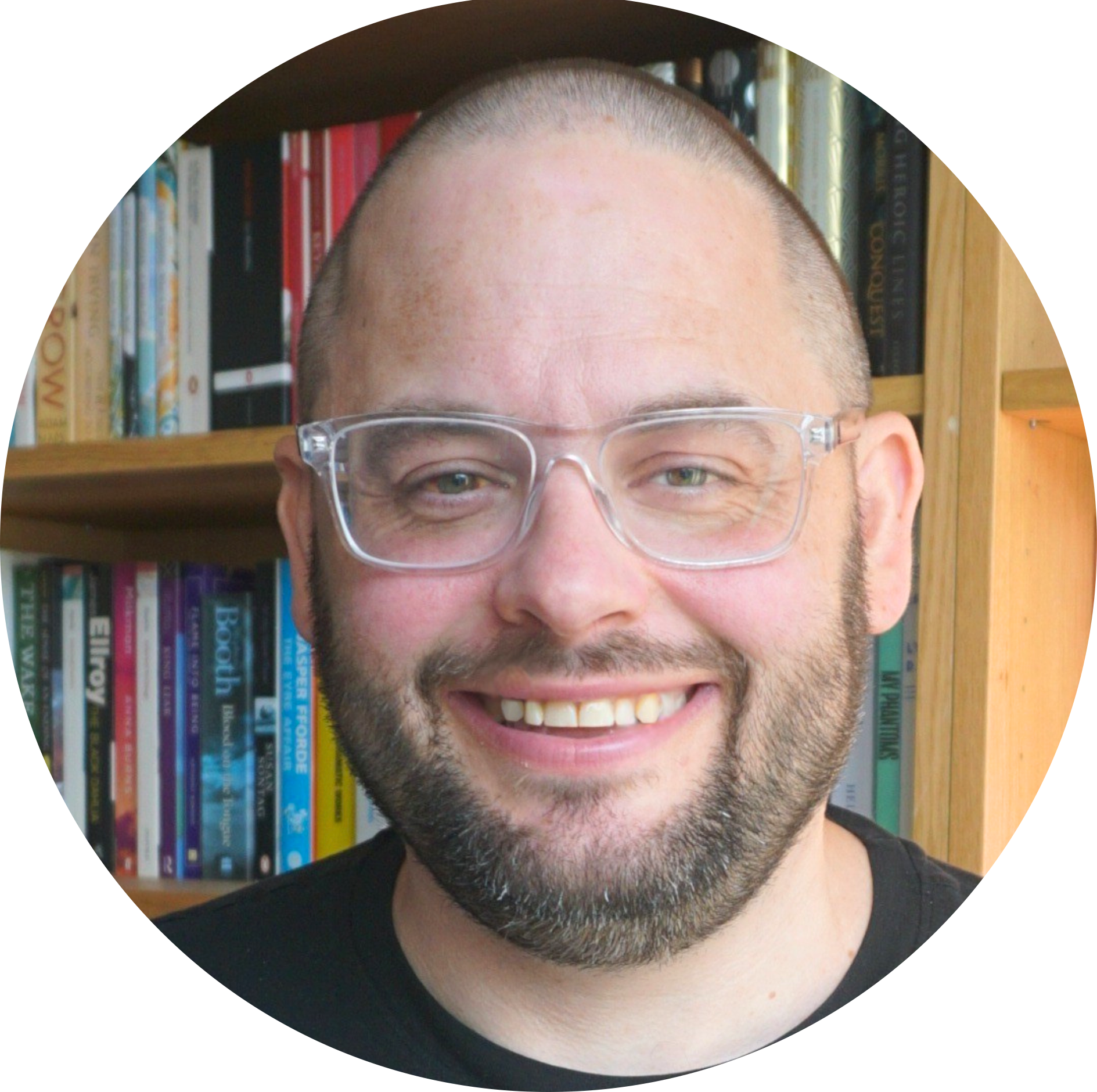This is a great idea. Blogger allows me to post by simply sending an email to a special address. The subject of my email make the title of the post. Easy.
I’ve just started using gmail and I have to say it is by far the best email system I have used. Ful marks to Google on a great piece of work and perhaps in the future they will integrate it further with Blogger. It’s fast and easy to use, so much better than the cumbersome Hotmail. I was sent the invitation to gmail from Robert Beveridge, who I chat to on a mailing list now and again. His excellent website can be found here.
One problem, however. Using the email feature results in some very odd things happening to line breaks. Oh dear.