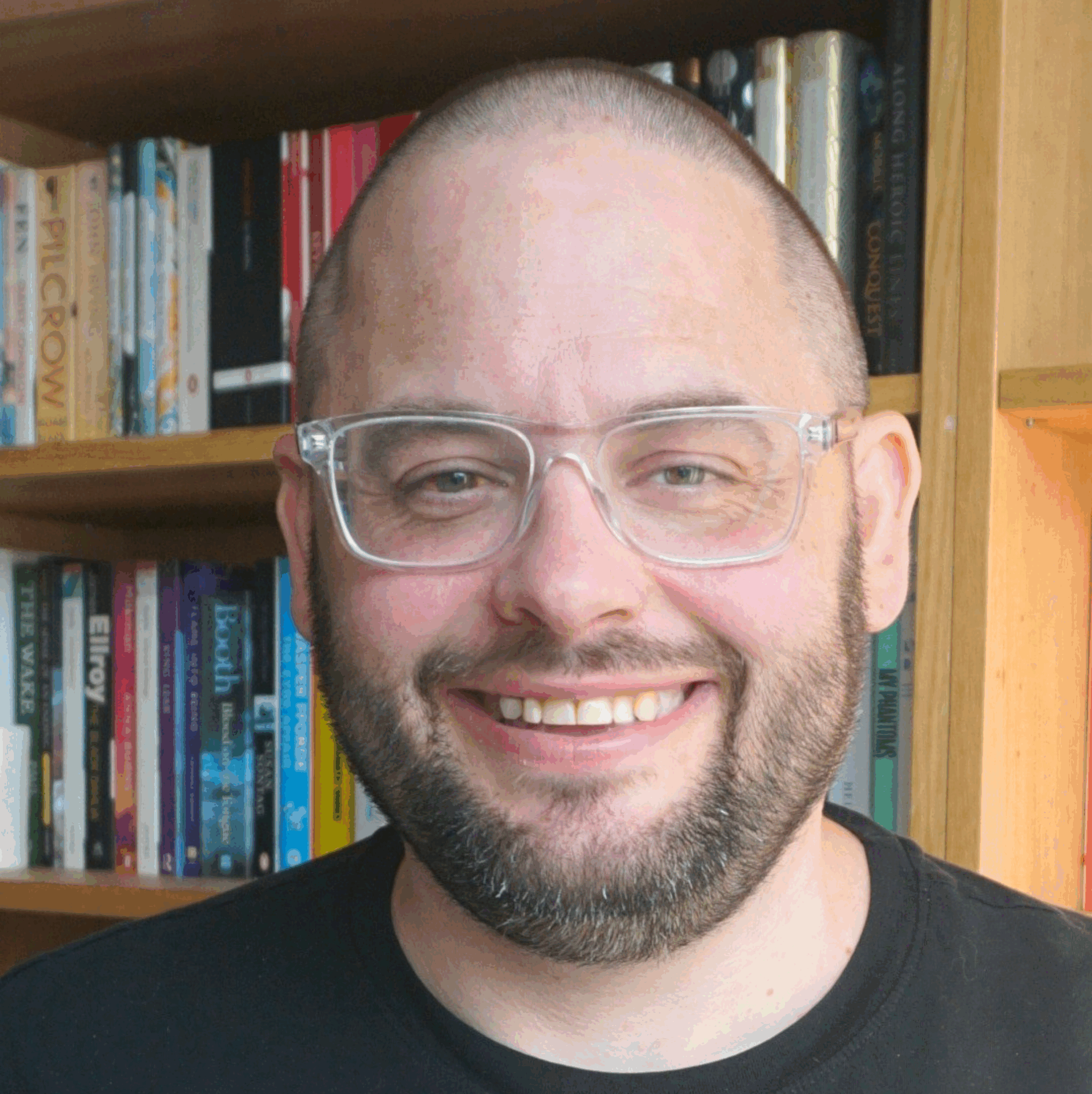Great set of slides explaining the issues around the publishing of public data online, by Chris Taggart.
Month: May 2010
Instruments of torture
Nicely put by Gerry McGovern:
Over the years I have been struck by how awfully designed internal systems are. Most internal tools I come across are more like instruments of torture than the drivers of efficiency they are supposed to be. What is even more shocking is that nobody in management cares. There is an almost total lack of leadership.
Election day
Go and vote.
Oh, and I love Google’s logo today:

Using social media in learning
A question was asked in the social media community of practice (various levels of authentication required) about using web 2.0 technology to support learning. I couldn’t help myself…
Blogging
Using blogs to record and share learning is a really nice use of technolog. Blogging is great for writing stories and sharing experience, especially when everyone in an organisation can access and search the information on a blog. Fundamentally blogs are just really easy ways of getting content online, but the personal nature of them also helps individuals write about their own knowledge and learning. Get people to blog about a recent learning experience they have had, or about tips and tricks that they have come across in their work that others could make use of.
Forums
One of the things we have come across at Learning Pool when it comes to e-learning is that when people can talk to others about something, it tends to stick in their minds much better than when they just read about it. So our e-learning management system provides forums along with courses so that those studying that lessons can ask questions of the rest of the learning community, discuss the content and work together on problems. Forums can also be used to support face to face training and learning activity too – enabling people to talk to each other about what they learned in the classroom afterwards, helping to make that learning stick in their heads, and to clear up any confusions people might have walked away with!
Wikis
Blogs are good for people to record their personal learning experiences, and forums for having conversations about learning, but what about building collections of resources for people to refer to, and add to, over time? For that you need a more traditionally structured website, but one which lots of people can contribute to. That’s where wikis come in. Any kind of useful web resource, where large groups of people can contribute material, is great for a wiki. Rather than handing out loads of sheets of paper during a training session, why not put them all up on a wiki for people to access online? That way everyone always gets the latest version, and if there’s is something that needs correcting or updating, someone from the community can do it for you. Alternatively, wikis are great for building online dictionaries or jargon busters, for example.
It might be considered a distraction to have people sat in a training sessions fiddling away with their phones, but actually having people recording and sharing what they are finding out is a great way to learn! It’s just like taking notes with paper, only everyone can re-use it. If you use a common hashtag with your training, everything that has been tweeted during the sessions can be drawn together in one place and everyone can benefit from it. Even better, by using a public platform like Twitter, you can get people not present in the training giving their input too, adding to the mix of ideas.
Media sharing
A great way for people to consolidate learning is to record training sessions and let them watch, or listen to them again later on. It’s simple enough to record a video of a talky bit of training using a Flip or Kodak video camera and then share it either publicly on the web or on an intranet, say. Alternatively, audio podcasts might be easier to do and share. Other resources can be shared online too, whether presentations using a public site like Slideshareor other documents and learning materials on Scribd. By sharing this stuff publicly, others can take what you have done and add bits and improve it in places and everyone can benefit. To see an example of this, check out this fantastic resource from the Scottish Government Library Services.
Social bookmarking
Sites like Delicious, which let you store links to useful web pages and sites on a public webpage are a great way for a group of learners to share the great stuff they find online. Once you get into the habit of bookmarking interesting articles using a social bookmarking tool, it becomes a quick and easy way to build up huge knowledge bases of related content. Using tagging to build up your own vocabulary of key words to describe content makes bringing together resources on a similar topic really fast too.
Social networks
Using social network type features, as seen on Facebook and others, is a really useful way of combining a lot of the activity above with a great method of further sharing people’s knowledge, talents and interests. Social networks tend to feature Twitter-like status updates, discussion boards and media sharing (but generally not wikis, sadly). What they also have is user profiles which are great ways for people in an organisation to share details of what they know about, what they do, what they are interested in and where there talents lie. So much more useful than the traditional ‘yellow pages’ style staff directories! So if you need some expertise on an issue, someone to lead a training session maybe, if you have an internal social network you could search and find the ideal person.
Using a PC
I’ve had a pretty settled tech line-up for a while, which works really well for me. Essentially – 24” iMac on the desktop, MacBook Air for the portable and an iPhone for the really portable.
The iMac is fine for the grunt work, sitting at the desk ploughing through pretty much anything – with 4gb RAM and a 3.06ghz Core 2 Duo crunching through video doesn’t present too many problems (though I am at times tempted to up the RAM to the full 8gb).
The Air is not a performance machine, but it handles the web ok as well as basic stuff like Word, and is light enough to lug about and use on trains etc without too much bother. The battery life on it is disappointing, I only get between 2.5 and 3 hours out of a full charge. It’s limited to 2gb RAM, which isn’t that much these days, and things can slow down when you have a lot going on – Flash content can be a problem.
Some stuff you need Windows for, so on the iMac I have a virtual Windows XP machine, which I tend to use for testing stuff in Internet Explorer 6 and the odd bit of Office work which, for whatever reason, Office on the Mac can’t handle (sometimes it does very odd things with formatting).
This setup has done me proud, and with the brilliant Dropbox providing the glue that keeps all these machines stuck together, it’s been easy to work on stuff whichever device I’m using.
Sadly though, my Air has had to go into the Apple shop for repairs – the iSight webcam stopped working, and that means the whole screen-half of the machine needs replacing, and it will be gone for a week at least.
This left me laptopless, which given that I am out of my office a few days a week, would cause some major productivity problems. Luckily team Learning Pool came to the rescue and kitted me out with a new laptop.
It has Windows on it.
To be precise, Windows 7 running on a Dell Vostro v13. It’s a lightweight portable laptop, a step above a netbook, but no workhorse machine. My model has 2gb RAM and a 1.3ghz Celeron processor – plenty for web browsing, emailing and Office stuff, but not a machine you’d want to do any video editing on, for example. Also, if you have too many apps open at once things do slow down quite bit. In other words, it’s a bit like the Air.
Like the Air, it’s also a lovely looking thing, thin and light and perfect to carry around a lot. I’m finding Windows 7 a real improvement on Vista, but it still takes too long to boot up, shut down and wake up after going to sleep.
The battery life on the Vostro is as awful as it is on the Air, if perhaps a little worse. 2.5 hours seems to be the best it can do. Carrying a power lead will be necessary.
Most of what this review on Engadget says is about right, I think. What I have found I miss most from the Air – apart from all my favourite apps (see below) – is the trackpad. Using multitouch has just become second nature to me, and as I tend to do a lot of scrolling – in Google Reader, for example, or on general web browsing – having to constantly switch between trackpad and cursor keys is incredibly annoying and counter-intuitive.
In terms of software, the Learning Pool guys installed Office for me, and Skype, which is handy to have. Of course, with the Windows version of Office I get Outlook and I’m giving it a go (we use Google to handle our email and calendar at Learning Pool, and it seems to play pretty nicely with Outlook. On the Mac, I stick to the web interfaces). It’s not as bad as I thought it would be.
Bits of software I have added include my favourite RSS aggregator, FeedDemon which is superb, especially with the Google Reader synchronisation. NetNewsWire, the Mac equivalent, has nowhere near the richness of features sported by FeedDemon.
I installed Dropbox, so all the files I have shared using my other machines are now available on this one too.
I found that Live Writer was preinstalled, which is cool as it is a neat offline blog editor (I’m using it to write this post) and probably better than any of the Mac options.
I need an FTP client, and for that I downloaded FileZilla, a free open source cross-platform application that seems to work nicely enough, but doesn’t have the great usability of Transmit, which I use on the Mac. Any suggestions for a better app are welcome.
I’m using Notepad++ at the moment as a text editor, which is useful enough but I am yet to find a genuine equivalent to the likes of TextMate or BBedit on the Mac. If anyone has a recommendation, do let me know.
For Twitter, I installed the native Windows app by Seesmic, so as to avoid having to install Adobe Air, which can be a bit resource intensive on these less well-powered machines. I didn’t like it though, so also installed Air and Tweetdeck. Paint.net is a good little free image editor, and I downloaded Chrome for a browser – I couldn’t contemplate using IE, and I find Firefox is a bit slow and bloated these days.
Windows 7 comes with something called the ‘Snipping Tool’ which may replace Skitch on the Mac – if not then there is always the likes of SnagIt. The way Windows handles archive files like .zip seems really slow, and doesn’t match the speed that OSX seems to handle these things. I suppose something like WinZip would solve this.
Generally I would say Windows 7 is pretty good, probably the best version I’ve ever used, but it doesn’t come close to the ease of use of OSX. The system is often a bit sluggish to react and sometimes it isn’t terribly obvious to know what to do to accomplish certain tasks.